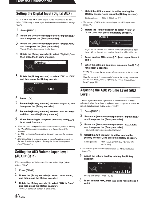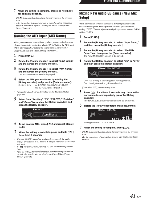Alpine PXA-H800 Owners Manual - Page 37
Switching, Sources, Storing, Preset, Values, Preset, Store - commander
 |
View all Alpine PXA-H800 manuals
Add to My Manuals
Save this manual to your list of manuals |
Page 37 highlights
From the Commander Adjust the MX Plus level. In the Ai-NET mode, the adjustment is performed for the current source (Initial setting: "OFF" I "Non Effect"). When an Ai-NET compatible head unit is connected: Setting item: DVD: OFF/Cinema/Action/Music AUX/Others OFF/Compressed/Music/ DVD CO/Compressed Data/FM/Digital Radio OFF/Level1 /Levei2/Level3 When an Ai-NET compatible head unit is not connected: Setting item: Non Effect/Compressed 1/Compressed 2/ Compressed 3/Music 1/Music 2/Music 3/ Cinema/Action/Orama(Talk • For MX Plus, refer to "Setting the MX Plus (Ai-NET Mode)" (page 44) and "Setting the MX Plus (Standalone Mode)" (page 45). 1 Press [SOURCE]. Each push switches the source. AUX1 -t AUX2 -t AUX3 -t Ai-NET(HU) -t Ai-NET(CHG) -t DIGITAL1 -t DIGITAL2 -t AUX1 • The number ofanalog signal inputs varies depending on the setting in "Setting the AUX Input System (AUX Input Setup)" (page 39). • Only the sources set as ON in "Setting the AUX Input (AUXIN)" (page 39) and "Setting the Digital Input (Digital AUX)" (page 40) are displayed. • Names selected in "Naming the AUX Input (AUX Name)" (page 41) are displayed as the source names. Storing the Preset Values (Preset Store) You can store up to 6 sets of the adjustment/setting values. All of the following adjustment/setting values are stored in a single preset memory. Adjust the Right and Left speaker volume (Initial setting: "0"). Setting contents: L (Left) 15 to 0 (Center) to R (Right) 15 • When an Ai-NET compatible head unit is connected, the audio settings are adjusted at the head unit and you cannot set them on the unit itself. Adjust the Front and Rear speaker volume (Initial setting: "0"). Setting contents: F (Front) 15 to 0 (Center) to R (Rear) 15 • When an Ai-NET compatible head unit is connected, the audio settings are adjusted at the head unit and you cannot set them on the unit itself. When is set to "ON", the settings for ImprintEQ, Graphic EQ, Parametric EQ, MX Plus, RoadEQ, and Time Collection are restored to the initial values (Initial setting: "OFP'). Setting contents: ON/OFF Adjust the volume (Initial setting: "-oo dB"). Setting contents: -oo to 0.0 dB • When an Ai-NET compatible head unit is connected, the audio settings are adjusted at the head unit and you cannot set them on the unit itself. Switching the Sources The unit accepts up to five analog signal input lines and 2 digital signal input lines. For the connection, refer to the installation manual. When an Ai-NET compatible head unit is connected, the source should be switched at the head unit. This feature is disabled on the Commander. 36-EN 1 Adjust the value you want to store and set it. 2 Press [FUNC.]. 3 Rotate the [Rotary encoder] to select "Preset," and then press the [Rotary encoder]. 4 Rotate the [Rotary encoder] to select "Store," and then press the [Rotary encoder].