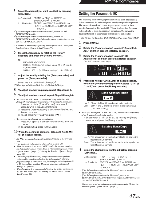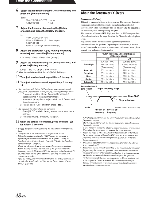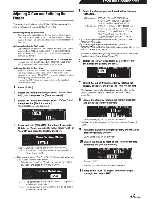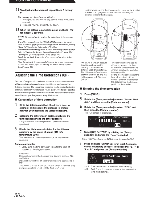Alpine PXA-H800 Owners Manual - Page 53
the Multi, Channel, Function
 |
View all Alpine PXA-H800 manuals
Add to My Manuals
Save this manual to your list of manuals |
Page 53 highlights
From the Commander Use the Multi Channel Function CHANNEL • Ifthe setting ofRear Fill is made when Rear Mix is ON, sound is unchanged in the rearfill setting because Rear Mix is given priority during 2 channel decoder other than linear PCM. • When both Rear and Center speakers are offin "Setting the Speaker System (System Select)" (page 37)/"Setting the Speakers (Speaker Setup)" (page 38), this item cannot be set. • After the setting, it is recommended to store the setting contents on the unit. For details, refer to "Storing the Preset Values (Preset Store)" (page 36). II Rotary encoder Setting the 2-Channel Signal Playback Mode (Mode) When playing back 2-Channel Stereo, select a playback mode best suited to the music. (Initial setting: "Stereo") 1 Press [FUNC.]. 2 Rotate the [Rotary encoder] to select "Playback Mode," and then press the [Rotary encoder]. 3 Rotate the [Rotary encoder] to select "Mode," and then press the [Rotary encoder]. The Mode selection screen is displayed. 4 Select the playback mode you want by rotating the [Rotary encoder], and press the [Rotary encoder]. II" MODE Rear Fill Setting contents: Stereo/Rear Fiii!EUPHONY/Dolby PLII Stereo: Plays back in 2ch stereo. Rear Fill : Outputs the front signal from the rear. EUPHONY: Plays back in 5.1 channel surround (page 52). Dolby PLII: Plays back in Dolby Pro Logic II surround (page 53). 5 When the setting is complete, press and hold [ ~ ] for at least 2 seconds. • If [ ~ ] is pressed during setting, the unit returns to the previous item. • For linear PCM, the front signals are sent to the rear channel even if the system is set up for "Stereo." • "Rear Fill" function Depending on the input signals, the sound may only be output from the front speakers. In this case, the "Rear Fill" function can be used to output signals from the rear speakers as well. Setting EUPHONY (EUPHONY) EUPHONY creates 5.1 channel surround using Adaptive Surround technology based on a music signal recorded in 2-channel. When you set up EUPHONY and play back a CD or iPod stereo source, you can enjoy the realistic sensation of musicians playing around you. For DVD movie playback, you can enjoy the sense of localization of the dialogue and impressive three-dimensional sound effects. In this setting, EUPHONY Mode can be selected. (Initial setting: "ACOUSTIC") 1 Press [FUNC.]. 2 Rotate the [Rotary encoder] to select "Playback Mode," and then press the [Rotary encoder]. 3 Rotate the [Rotary encoder] to select "Mode," and then press the [Rotary encoder]. The Mode selection screen is displayed. 4 Rotate the [Rotary encoder] to select "EUPHONY," and then press the [Rotary encoder]. 5 Press[~]. This will take you back to the Step 3 screen. 6 Rotate the [Rotary encoder] to select "EUPHONY;' and then press the [Rotary encoder]. 7 Rotate the [Rotary encoder] to select the mode, and then press the [Rotary encoder]. II" EUPHONY ACOUSTIC Setting contents ACOUSTIC/LIVE/CINEMA/TV SHOW/ Custom 1/Custom 2/Custom 3 ACOUSTIC: Localization is emphasized; the mode with regular sound field resonance. LIVE: Ambience is emphasized; the mode in which sound field resonance is more strongly felt. CINEMA: Sound suitable for movie audio. Dialogues are reproduced clearly and sound effect is crisp . TV SHOW: Sound suitable for broadcasting audio such as the digital broadcasting. • Custom 1/Custom 2/Custom 3 can be selected only when the featu re is set on a PC (see "Customizing EUPHONY" page 31). 52-EN