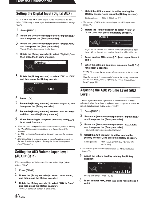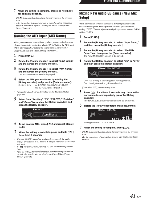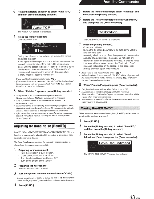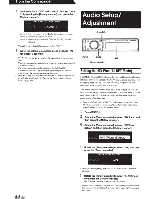Alpine PXA-H800 Owners Manual - Page 41
Setting, Digital, Input, Digital, Volume, Level, AUXIN, Adjusting, Level
 |
View all Alpine PXA-H800 manuals
Add to My Manuals
Save this manual to your list of manuals |
Page 41 highlights
From the Commander Setting the Digital Input (Digital AUX) A TV or VCR with RCA audio output can be connected to the unit. Select OFF for any external input that is not connected (Initial setting: "ON"). 1 Press [FUNC.]. 2 Rotate the [Rotary encoder] to select "Input Setup," and then press the [Rotary encoder]. 3 Rotate the [Rotary encoder] to select "Digital AUX," and then press the [Rotary encoder]. The AUX selection screen is displayed. 4 Rotate the [Rotary encoder] to select "Digital1 ;· and then press the [Rotary encoder]. 5 Rotate the [Rotary encoder] to select "ON" or "OFF," and then press the [Rotary encoder]. II'DIGTAL 1 I ON ' 6 Press [ => ]. 7 Rotate the [Rotary encoder] to select "Digital 2," and then press the [Rotary encoder]. 8 Rotate the [Rotary encoder] to select "ON" or "OFF," and then press the [Rotary encoder]. 9 => ] When the setting is complete, press and hold [ for at least 2 seconds. • When an Ai-NET compatible head unit is connected, external input of the PXA-H800 becomes unavailable, and this setting will be => ] disabled. • If [ is pressed during setting, the unit returns to the previous item. • After the setting, it is recommended to store the setting contents on the unit. For details, refer to "Storing the Preset Values (Preset Store)" (page 36). Setting the AUX Volume Input Level (AUXIN Gain) If the external input audio becomes distorted, select High. (Initial setting: "High") 1 Press [FUNC.]. 2 Rotate the [Rotary encoder] to select "Input Setup," and then press the [Rotary encoder]. 3 Rotate the [Rotary encoder] to select "AUXIN Gain," and then press the [Rotary encoder]. The AUX selection screen is displayed . 4 Select the AUX you want to set by rotating the [Rotary encoder], and press the [Rotary encoder]. Settings item: AUX 1, AUX2, AUX 3 • The number ofAUX varies depending on the AUX Input Setup (page 39). 5 Rotate the [Rotary encoder] to select "High" or "Low", and then press the [Rotary encoder]. II'AUXl ·"' .,:;~~ I J -Hi~h - High: When the volume level of the external input is high. Low: When the volume level of the external input is low. 6 => ] To set another AUX, press [ and repeat Steps 4 and 5. 7 => ] When the setting is complete, press and hold [ for at least 2 seconds. => • If [ Jis pressed during setting, the unit returns to the previous item. • After the setting, it is recommended to store the setting contents on the unit. For details, refer to "Storing the Preset Values (Preset Store)" (page 36). Adjusting the AUX Volume Level (AUX Level) You can adjust the volume signal level of the external RCA input. Adjust this when the volume is higher or lower compared to that of the optical digital product. (Initial setting: "0 dB") 1 Press [FUNC.]. 2 Rotate the [Rotary encoder] to select "Input Setup," and then press the [Rotary encoder]. 3 Rotate the [Rotary encoder] to select "AUX Level," and then press the [Rotary encoder]. The AUX Selection screen is displayed. 4 Select the AUX you want to set by rotating the [Rotary encoder], and press the [Rotary encoder]. Settings item: AUX 1/AUX 2/AUX 3/Ai-NET(HU)/AiNET(CHG) • The number ofAUX varies depending on the AUX Input Setup (page 39). 5 Adjust the volume level by rotating the [Rotary encoder]. II' AU >:: 1 '·- ·~ .' '" . LEVEL± (]dE: Setting contents: -10 to + 10 dB 6 => ] To set another AUX, press [ and repeat Steps 4 and 5. 40-EN