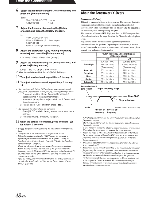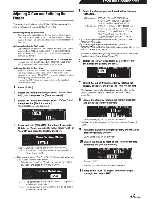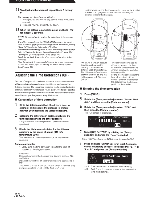Alpine PXA-H800 Owners Manual - Page 54
Using, Dolby, Logic, Dolby
 |
View all Alpine PXA-H800 manuals
Add to My Manuals
Save this manual to your list of manuals |
Page 54 highlights
From the Commander 8 When the setting is complete, press and hold [ ~] for at least 2 seconds. • If [ ~ ] is pressed during setting, the unit returns to the previous item. • When both Rear and Center speakers are offin "Setting the Speaker System (System Select)" (page 37)/"Setting the Speakers (Speaker Setup)" (page 38), this item cannot be set. • This function only works with 2-channel signals. • After the setting, it is recommended to store the setting contents on the unit. For details, refer to "Storing the Preset Values (Preset Store)" (page 36). Using Dolby Pro Logic II (Dolby PLII) Pro Logic processing can be applied to the music signals recorded in 2channel stereo. This gives normal 2-channel stereo a more live, concert hall effect. When you select "Music," you can adjust the center width. This function provides the optimum vocal localization by adjusting the center channel localization in between the center speaker and the L/R speakers. (Initial setting: "Music") 1 Press [FUNC.]. 2 Rotate the [Rotary encoder] to select "Playback Mode," and then press the [Rotary encoder]. 3 Rotate the [Rotary encoder] to select "Mode," and then press the [Rotary encoder]. The Mode selection screen is displayed. 4 Rotate the [Rotary encoder] to select "Dolby PLII," and then press the [Rotary encoder]. 5 Press[~]. This will take you back to the Step 3 screen. 6 Rotate the [Rotary encoder] to select "Dolby PLII," and then press the [Rotary encoder]. The DOLBY PLII screen is displayed. 7 Rotate the [Rotary encoder] to select "Music" or "Movie;' and then press the [Rotary encoder]. II' DOLBY PLll Music Music: Suits the stereo TV shows and all programs encoded in Dolby Surround. It improves the sound field directivity to near that of discrete 5. 1-channel sound. Movie: Can be used for all stereo music recordings, and provides a wide , deep sound field. 8 When the setting is complete, press and hold [ ~ ] for at least 2 seconds. • If [ ~ ] is pressed during setting, the unit returns to the previous item. • For the details ofDolby Pro Logic II, see page 61. • When both Rear and Center speakers are offin "Setting the Speaker System (System Select)" (page 37)/"Setting the Speakers (Speaker Setup)" (page 38), this item cannot be set. • This function only works with 2-channel signals. • After the setting, it is recommended to store the setting contents on the unit. For details, refer to "Storing the Preset Values (Preset Store)" (page 36). Adjusting the Center Width (Center Width) When you select "Music" for "Dolby Pro Logic II," you can further adjust the center width in the following steps. This function offers the optimum vocal position by adjusting the center channel position between the center speaker and the UR speaker. (The adjustments established in "Adjusting the Acoustic Image (BI-PHANTOM)" (page 55) are ineffective while this function is activated.) (Initial setting: "OFF', "Level 0") 1 Press [FUNC.]. 2 Rotate the [Rotary encoder] to select "Playback Mode;' and then press the [Rotary encoder]. 3 Rotate the [Rotary encoder] to select "Center Width," and then press the [Rotary encoder]. 4 Rotate the [Rotary encoder] to select "ON," and then press the [Rotary encoder]. II' C:Et·lTER WIDTH l!ID [] 5 Adjust the level by rotating the [Rotary encoder]. LEVEL: 0 to 7 When the level becomes higher, the center channel localization shifts from the center speaker toward both sides. 6 When the setting is complete, press and hold [ ~ ] for at least 2 seconds. • When the Center speaker is offin "Setting the Speaker System (System Select)" (page 37)/"Setting the Speakers (Speaker Setup)" (page 38), this item cannot be set. • After the setting, it is recommended to store the setting contents on the unit. For details, refer to "Storing the Preset Values (Preset Store)" (page 36). 53-EN