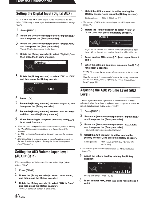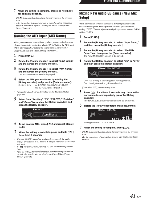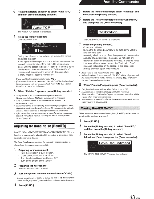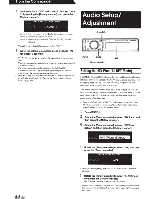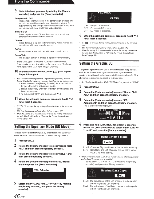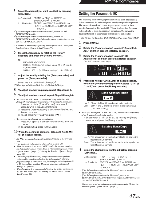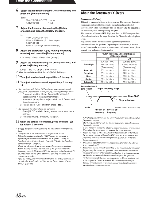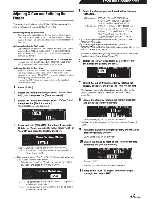Alpine PXA-H800 Owners Manual - Page 45
Setting, Ai-NET
 |
View all Alpine PXA-H800 manuals
Add to My Manuals
Save this manual to your list of manuals |
Page 45 highlights
From the Commander 4 Select one from "OFF" and "Level1" through "Level 3" by rotating the [Rotary encoder], and press the [Rotary encoder]. • LEVELAD~USTMENT Level 1 Audio Setup/ Adjustment Level1: Low correction level. Suitable tor quiet vehicles. Level 2: Moderate correction level. Level 3: High correction level. Suitable tor high speed driving. • Ifyou do not use RoadEQ is not used, select "OFF". 5 When the setting is complete, press and hold [ ~ ] for at least 2 seconds. • If [ ~ ] is pressed during setting, the unit returns to the previous item. • If measurement is not yet completed, or no microphone is connected, this setup is disabled. • When you change the speaker setting of On/Off. RoadEQ automatically becomes off When you have changed the speaker settings, start the measurement step over again. • After the setting, it is recommended to store the setting contents on the unit. For details, refer to "Storing the Preset Values (Preset Store)" (page 36). REMOTE COMUAN:!ER llUX -CBOD ~//I..PfiE II FUNC. Rotary encoder Setting the MX Plus (Ai-NET Mode) MX (Media Xpander) Plus enhances the vocal and instrumental sounds for music sources such as radio/CD/MP3, by generating harmonics lost during digital processing. This high frequency compensation adds clarity and detail normally lost to road noise. This feature becomes enabled when an Ai-NET compatible head unit with MX Plus linking function is connected. IfMX Plus mode is set for each source beforehand, it automatically switches according to the music source of the head unit. • When a head unit with the MX Plus linking function, such as INA- W910, is connected, it should be set to Ai-NET mode. Other head units should be set in the Standalone mode. 1 Press [FUNC.]. 2 Rotate the [Rotary encoder] to select "MX Plus," and then press the [Rotary encoder]. 3 Rotate the [Rotary encoder] to select "MX Plus Setup," and then press the [Rotary encoder]. 44-EN r r 4 Rotate the [Rotary encoder] to select "ON," and then press the [Rotary encoder]. • MX PLUS SETUP ON • When you select [OFF], MX Plus for all music sources becomes disabled. 5 Rotate the [Rotary encoder] to select "Ai-NET," and then press the [Rotary encoder]. MX Plus will become linked to the head unit. • When a head unit without the MX Plus /inking function is connected, this should be set as "Standalone," even ifit is an At-NET compatible head unit.