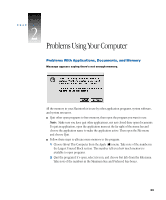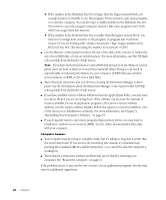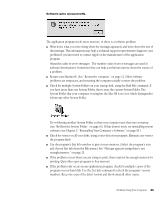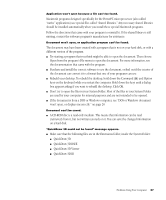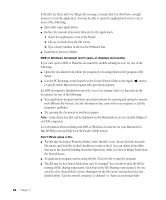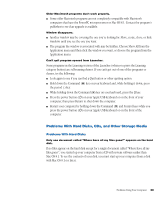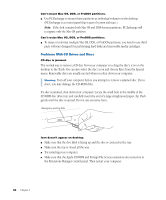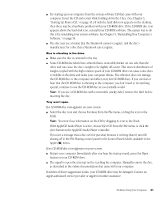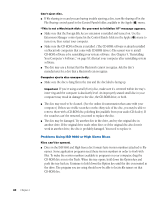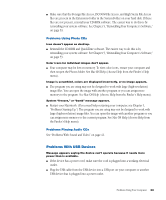Apple IMAC User Manual - Page 333
Mac OS Help choose Help from the Finder's Help menu., Choose Get Info from the File menu.
 |
UPC - 067540444435
View all Apple IMAC manuals
Add to My Manuals
Save this manual to your list of manuals |
Page 333 highlights
If the files are there and you still get the message, it means that you don't have enough memory to run the application. You may be able to open the application if you try one or more of the following: m Quit other open applications. m Reduce the amount of memory allocated to the application: 1 Select the application's icon in the Finder. 2 Choose Get Info from the File menu. 3 Type a lower number in the box for Preferred Size. m Install more memory (RAM). DOS or Windows document won't open, or displays incorrectly. If you can't open a DOS or Windows document by double-clicking its icon, try one of the following: m Open the document from within the program by choosing Open in the program's File menu. m Use the PC Exchange control panel (in the Control Panels folder in the Apple [K] menu) to specify which Macintosh program will open the document. If a DOS document is displayed incorrectly, or you see strange codes or characters in the document, try one of the following: m Your application program may have special procedures for opening and saving documents with different file formats. See the information that came with your program, or call the program's publisher. m Try opening the document in another program. Note: Some characters that can be displayed on the Macintosh are not accurately displayed on DOS computers. See information about working with DOS or Windows documents on your Macintosh in Mac OS Help (choose Help from the Finder's Help menu). Can't throw away a file. m The file may be locked. From the Finder, select the file's icon, choose Get Info from the File menu, and click the Locked checkbox to remove the X. You can delete locked files that are in the Trash by holding down the Option key while you choose Empty Trash from the Special menu. m An application program may be using the file. Close the file or quit the program. m The file may be in a shared folder that can't be changed. You can throw away the file by turning off file sharing temporarily (click Stop in the File Sharing control panel). Or you can select the shared folder, choose Sharing from the File menu, and uncheck the box labeled either "Can't be moved, renamed, or deleted" or "Same as enclosing folder." 28 Chapter 2