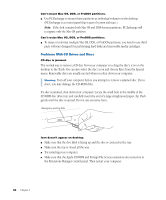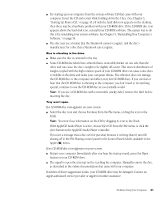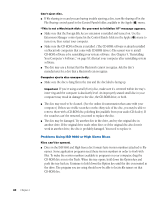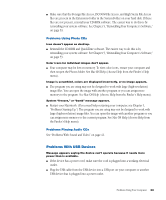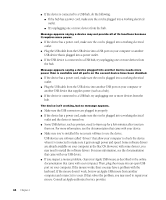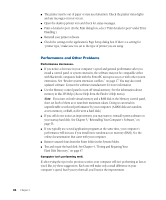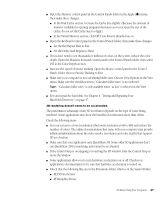Apple IMAC User Manual - Page 340
Problems Printing - image size
 |
UPC - 067540444435
View all Apple IMAC manuals
Add to My Manuals
Save this manual to your list of manuals |
Page 340 highlights
m If you suspect a keyboard problem, borrow an Apple USB keyboard from another computer and connect it to yours. If that solves the problem, you may need to repair your keyboard. Consult an Apple-authorized service provider. m Make sure the cables on your device are not damaged or frayed. If so, contact the manufacturer of the device or see the documentation that came with the device. For more information m To find out more about USB and your computer, see the online documentation that came with your computer. m To find out more about your USB device, see the documentation that came with the device. Problems Printing If you're using a USB printer, see also "Problems With USB Devices" on page 33. Note: Also refer to the documentation that came with the printer. m Check your printer settings in the Chooser (in the Apple [K] menu), making sure you have selected the correct printer. m Turn off the computer and printer and check the printer cable connections. m If none of these suggestions solves the problem, you may need to reinstall the printer software that came with your printer. Refer to the documentation that came with your printer. Can't print, or error message appears. m There may not be enough memory for printing. Try the following: m Try quitting other open applications. m Immediately after sending the Print command, quit the application you're printing from to free memory for printing. m Increase the amount of memory for the desktop printer icon; select it, choose Get Info from the File menu, and type a larger number in the Preferred Size box. m Reduce the amount of memory used by the application you're printing from. m If your document uses lots of fonts, choose Page Setup from the File menu. Make sure you have selected "Unlimited Downloadable Fonts" under PostScript™ Options. If that doesn't work, use fewer fonts in the document. m If the document contains complex graphics, remove some of the detail from the images. m Don't use background printing. m Make sure the printer is turned on. Some printers need to warm up for a few minutes after you turn them on. Problems Using Your Computer 35