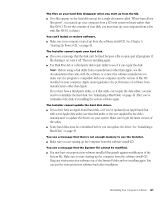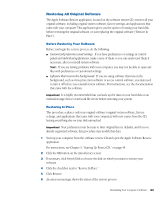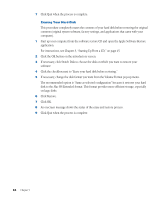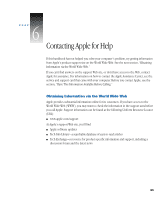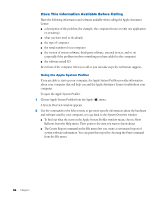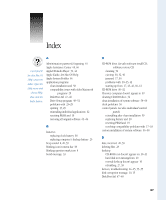Apple IMAC User Manual - Page 367
Responding to Messages About Your Hard Disk, Reinstalling Individual Applications
 |
UPC - 067540444435
View all Apple IMAC manuals
Add to My Manuals
Save this manual to your list of manuals |
Page 367 highlights
m The System and Finder files may be locked. To see if your System file or Finder file is locked, open the System Folder and select the System or Finder icon. Open the File menu and choose Get Info. To unlock the file, click the Locked checkbox to remove the checkmark. m Try performing a clean installation of system software. See "Performing a Clean Installation" on page 58. You see a message that the installation was not successful. m Make sure the software install CD is the startup disk, then try installing system software again. If the installation is still not successful, try performing a clean installation. m Make sure the CD is clean. See the online documentation that came with your computer for information on cleaning CDs. Responding to Messages About Your Hard Disk The Mac OS 8.1 Installer checks the destination hard disk for errors before installing the software. Additionally, if your hard disk was formatted with an Apple disk utility program, the Installer updates the hard disk drivers with the latest version of the driver software. If your disk drives are formatted with a disk utility from another company, the drivers are not updated. You should use the third-party disk utility to update your hard disk before installing Mac OS 8.1. Note: Before using a disk utility from a manufacturer other than Apple, see the documentation that came with the software or contact the software manufacturer to make sure the program is compatible with your computer and the version of Mac OS installed on your computer. Apple cannot guarantee the performance of software from manufacturers other than Apple. Reinstalling Individual Applications If you're having problems with an application or it was damaged or inadvertently erased, try reinstalling that application. If an application came with its own CD, see the software documentation or the Read Me document on that CD for instructions on how to reinstall that software. If not, see the Read Me document on the software install CD for instructions on how to reinstall that software. Important If you have preferences or settings for individual applications, make a note of them so you can easily reset them if necessary, after you install system software. If you are having problems with your computer, you may not be able to open any files with preferences or customized settings. 62 Chapter 5