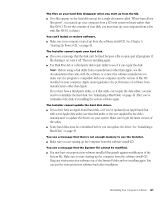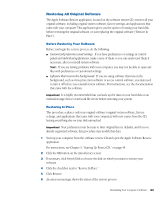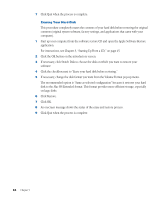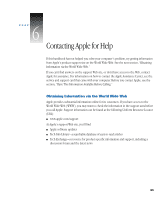Apple IMAC User Manual - Page 365
If the Clean Installation Didn’t Solve the Problem, Problems During Installation
 |
UPC - 067540444435
View all Apple IMAC manuals
Add to My Manuals
Save this manual to your list of manuals |
Page 365 highlights
If the Clean Installation Didn't Solve the Problem You may have a hardware problem. Consult an Apple-authorized service provider. You may want to revert to the Previous System Folder so that you do not have to reinstall your custom extensions, fonts, control panels, and other items not installed with Mac OS 8.1. To use the previous system again, follow the steps in this section. Warning Reverting to the previous System Folder may not work. If it doesn't, you'll have to perform a clean installation again. 1 Locate the currently active System Folder. It is distinguished by the Mac OS icon on it. 2 Open the System Folder and move the System suitcase into the Preferences folder. Close the System Folder. 3 Rename the System Folder "Clean System Folder." 4 Rename the Previous System Folder (the one you wish to use again) "System Folder." 5 Open the newly designated System Folder and double-click the System suitcase. Close the window that appears, then close the System Folder. The Mac OS icon should appear on the new System Folder's icon. If it doesn't appear, repeat this step. 6 Restart your computer. 7 Drag the Clean System Folder to the Trash. Problems During Installation This section helps you solve problems you may encounter while installing your software. You can't start up the computer using the software install CD. m Your computer may have located the system software on your hard disk before it located the system software on the CD. With the CD inserted, open the Startup Disk control panel and click the CD icon. Then restart the computer. Note: After you install the software, you'll need to reselect your hard disk as the startup disk. Open the Startup Disk control panel again and click the icon for your hard disk. Then restart your computer. 60 Chapter 5