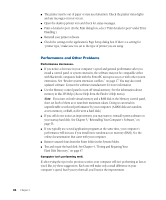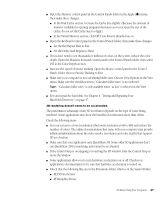Apple IMAC User Manual - Page 346
Problems With Sound and Video, If you do not have headphones connected to the computer - same ip address
 |
UPC - 067540444435
View all Apple IMAC manuals
Add to My Manuals
Save this manual to your list of manuals |
Page 346 highlights
Your computer can't connect to devices outside its local network. m Check that your router address is correct in the TCP/IP control panel. Your computer can connect to hosts by IP address, but not by name. m Check the settings in the TCP/IP control panel: m Check that you have entered valid domain names in the Additional Search Domains box. m If you have entered your local and administrative domain names, double-check to make sure they're correct. m Check that the domain name server (DNS) you have selected is actually a DNS server and is operating properly. m Check with your Internet service provider (ISP) or network administrator if you have questions about configuring the TCP/IP control panel. Servers: Your computer does not respond to a "ping." m Check that you have an application open on your computer that uses TCP/IP and can respond to a ping from another computer, and that the correct port is being pinged. m Check that your TCP/IP configuration is correct. m Check that the Use 802.3 checkbox isn't selected in the TCP/IP control panel. Problems With Sound and Video Can't hear any sound. m If you have headphones connected to the computer, make sure they are firmly connected. Make sure the volume control on your headphones is not turned down too low. m If you do not have headphones connected to the computer, make sure that nothing else is plugged into the computer's sound output port (-). m If you are using a CD-ROM disc over a network, you won't be able to hear the audio portion. m Make sure that the correct sound source is selected in the Monitors & Sound control panel or in the Sound Source module in the Control Strip. m Make sure the volume is turned up in the Monitors & Sound control panel. m Make sure the volume is turned up in the AppleCD Audio Player. With the program open, drag the volume control slider up, use the volume controls on your computer, or press the Up Arrow key on your keyboard. m The CD may have been paused. Click the Play/Pause button in the AppleCD Audio Player. Problems Using Your Computer 41