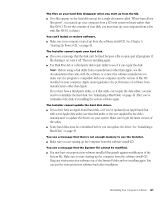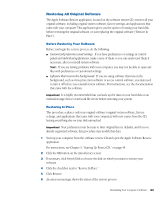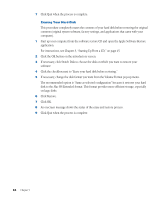Apple IMAC User Manual - Page 364
Reinstalling Your Custom Extensions, Fonts, and Control Panels, Click Options.
 |
UPC - 067540444435
View all Apple IMAC manuals
Add to My Manuals
Save this manual to your list of manuals |
Page 364 highlights
4 Click Options. 5 Click the Perform Clean Installation checkbox so that it has a checkmark in it, then click OK. 6 Click Select and follow the instructions until you see the Install Software dialog box. 7 To install software other than the basic system, click Customize and follow the instructions in the section, "Custom Installation" on page 56. 8 Click Start to install the software. A new System Folder is installed on your hard disk. (The old System Folder is renamed Previous System Folder.) 9 Restart your computer from the hard disk. If the problem is solved: See the following section that describes how to reinstall your custom extensions, fonts, and control panels. If the problem is not solved: You can reinstall your custom extensions, fonts, and control panels; or you can restore the previous system. These options are described in the following sections. Reinstalling Your Custom Extensions, Fonts, and Control Panels After a clean installation, you need to reinstall any custom extensions, fonts, and control panels you were using. If you don't have the original installation discs, you can drag items one at a time from the Previous System Folder to the new System Folder. It's a good idea to restart your computer after you install each item, to see if that's the item causing the problem. After you're sure that you've copied all the items you want into the new System Folder, delete the Previous System Folder by dragging it to the Trash. Reinstalling Your Computer's Software 59