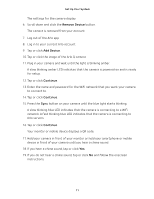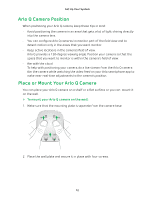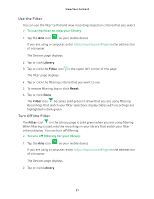Arlo Q User Manual - Page 16
Record Clips From Live Video, Take a Snapshot From Live Video, Record Video, Snapshot
 |
View all Arlo Q manuals
Add to My Manuals
Save this manual to your list of manuals |
Page 16 highlights
View Your Content 5. To pan and zoom using a computer, do the following: • To zoom in and out, click the Zoom icon. • To move around in the frame, use your mouse button. Record Clips From Live Video ¾¾ To record clips from live video: 1. Tap the Arlo icon on your mobile device. If you are using a computer, enter https://my.arlo.com/#/login in the address bar of a browser. The Devices page displays. 2. Tap or click Live in the camera feed image. The camera feed icons display at the bottom of the camera feed image. 3. Tap or click Record Video . This icon turns red to indicate that you are recording the live feed. 4. To stop recording, tap or click Record Video . Take a Snapshot From Live Video ¾¾ To take a snapshot from live video: 1. Tap the Arlo icon on your mobile device. If you are using a computer, enter https://my.arlo.com/#/login in the address bar of a browser. The Devices page displays. 2. Tap or click Live in the camera feed image. 3. Tap or click Snapshot . The snapshot is saved in your library. 16