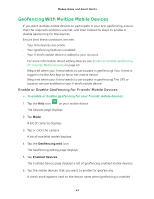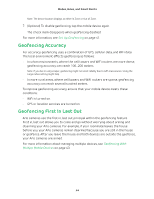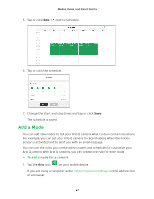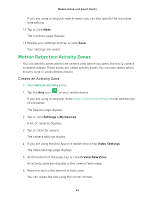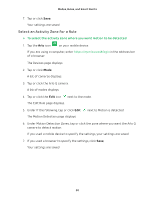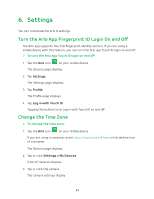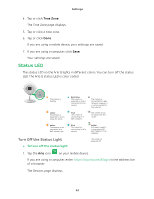Arlo Q User Manual - Page 47
Add a Mode, To add a mode for a camera
 |
View all Arlo Q manuals
Add to My Manuals
Save this manual to your list of manuals |
Page 47 highlights
Modes, Rules, and Smart Alerts 5. Tap or click Edit next to Schedule. 6. Tap or click the schedule. 7. Change the start and stop times and tap or click Save. The schedule is saved. Add a Mode You can add new modes to tell your Arlo Q camera what to do in certain situations. For example, you can set your Arlo Q camera to record videos when the motion sensor is activated and to alert you with an email message. You can use the rules you create within modes and schedules to customize your Arlo Q camera. With Arlo Q cameras, you can create one rule for each mode. ¾¾ To add a mode for a camera: 1. Tap the Arlo icon on your mobile device. If you are using a computer, enter https://my.arlo.com/#/login in the address bar of a browser. 47
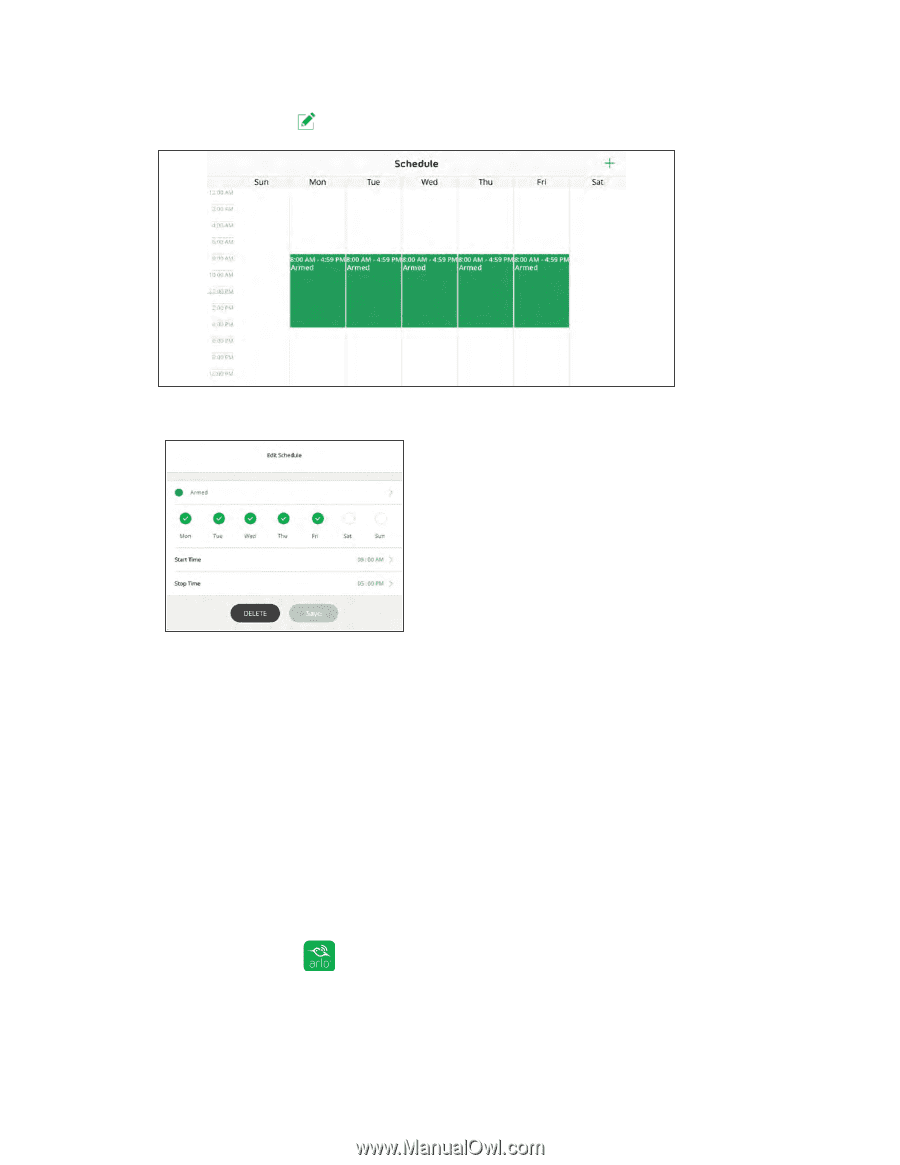
47
Modes, Rules, and Smart Alerts
5. Tap or click
Edit
next to Schedule.
6.
Tap or click the schedule.
7.
Change the start and stop times and tap or click
Save
.
The schedule is saved.
Add a Mode
You can add new modes to tell your Arlo Q camera what to do in certain situations.
For example, you can set your Arlo Q camera to record videos when the motion
sensor is activated and to alert you with an email message.
You can use the rules you create within modes and schedules to customize your
Arlo Q camera. With Arlo Q cameras, you can create one rule for each mode.
¾
To add a mode for a camera:
1. Tap the
Arlo
icon
on your mobile device.
If you are using a computer, enter
in the address bar
of a browser.