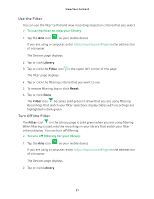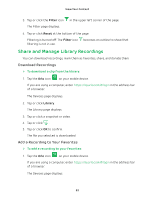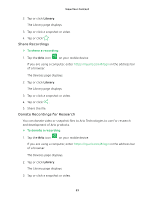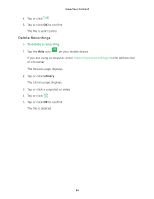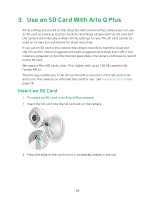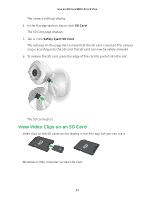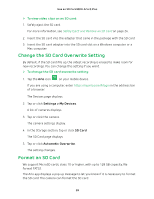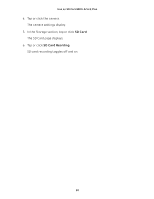Arlo Q User Manual - Page 26
View the SD Card Status, Safely Eject and Remove an SD Card, Settings > My Devices, SD Card
 |
View all Arlo Q manuals
Add to My Manuals
Save this manual to your list of manuals |
Page 26 highlights
Use an SD Card With Arlo Q Plus View the SD Card Status The Arlo app notifies you if the SD card is getting full or if the SD card is not the correct format. You can also use the Arlo app to view the SD card status. ¾¾ To view the status of of the SD card for a camera: 1. Tap the Arlo icon on your mobile device. If you are using a computer, enter https://my.arlo.com/#/login in the address bar of a browser. The Devices page displays. 2. Tap or click Settings > My Devices. A list of cameras displays. 3. Tap or click the camera. The camera settings display. 4. In the Storage section, tap or click SD Card. The SD Card Status shows whether the SD card is ready, needs to be formatted, or is full. Safely Eject and Remove an SD Card Note: Cards must be safely ejected so that recordings do not occur as you are removing the card. Removing the card while it is in use can cause the card to become corrupted. ¾¾ To safely eject an SD card: 1. Tap the Arlo icon on your mobile device. If you are using a computer, enter https://my.arlo.com/#/login in the address bar of a browser. The Devices page displays. 2. Tap or click Settings > My Devices. A list of cameras displays. 3. Tap or click the camera. 26