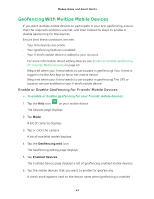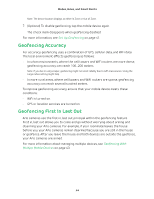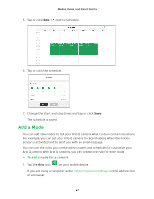Arlo Q User Manual - Page 43
Geofencing With Multipe Mobile Devices, Enable or Disable Geofencing for Friends' Mobile Devices
 |
View all Arlo Q manuals
Add to My Manuals
Save this manual to your list of manuals |
Page 43 highlights
Modes, Rules, and Smart Alerts Geofencing With Multipe Mobile Devices If you want multiple mobile devices to participate in your Arlo geofencing, ensure that the required conditions are met, and then follow the steps to enable or disable geofencing for the devices. Ensure that these conditions are met: • Your Arlo devices are online. • Your geofencing feature is enabled. • Your friend's mobile device is added to your account. For more information about adding devices, see Enable or Disable Geofencing for Friends' Mobile Devices on page 43. • (Required when your friend wants to participate in geofencing) Your friend is logged in to the Arlo App on his or her mobile device. • (Required when your friend wants to participate in geofencing) The GPS or location service enabled on your friend's mobile device. Enable or Disable Geofencing for Friends' Mobile Devices ¾¾ To enable or disable geofencing for your friends' mobile devices: 1. Tap the Arlo icon on your mobile device. The Devices page displays. 2. Tap Mode. A list of cameras displays. 3. Tap or click the camera. A list of available modes displays. 4. Tap the Geofencing edit icon. The Geofencing editing page displays. 5. Tap Enabled Devices. The Enabled Device page displays a list of geofencing-enabled mobile devices. 6. Tap the mobile devices that you want to enable for geofencing. A check mark appears next to the device name when geofencing is enabled. 43