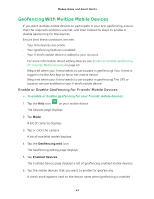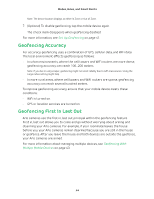Arlo Q User Manual - Page 39
Automatically Stop Recording When Motion Stops, Change Audio Sensitivity
 |
View all Arlo Q manuals
Add to My Manuals
Save this manual to your list of manuals |
Page 39 highlights
Modes, Rules, and Smart Alerts Automatically Stop Recording When Motion Stops ¾¾ To automatically stop recording when motion stops: 1. Tap the Arlo icon on your mobile device. If you are using a computer, enter https://my.arlo.com/#/login in the address bar of a browser. The Devices page displays. 2. Tap or click Mode. 3. Tap or click the device whose mode you want to edit. If you use only one device, it is preselected. 4. Tap the pencil icon or click Edit next to the mode that you want to edit. 5. Under Then do the following, tap the pencil icon or click Edit next to Record video. 6. Select Record until activity stops (up to 300 sec). Change Audio Sensitivity ¾¾ To change audio sensitivity for a camera: 1. Tap the Arlo icon on your mobile device. If you are using a computer, enter https://my.arlo.com/#/login in the address bar of a browser. The Devices page displays. 2. Tap or click Mode. A list of cameras displays. 3. Tap or click the Arlo Q camera. A list of modes displays. 4. Tap or click Edit next to Armed. The Edit Rule page displays. 39