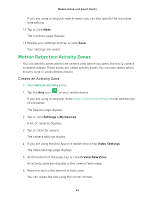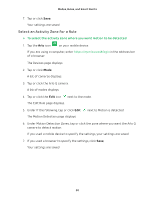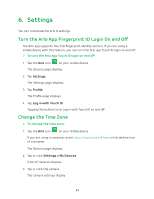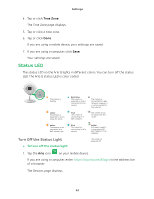Arlo Q User Manual - Page 53
Change the Video Resolution, Settings > My Devices, Status Light, Video Settings, Video Resolution
 |
View all Arlo Q manuals
Add to My Manuals
Save this manual to your list of manuals |
Page 53 highlights
Settings 2. Tap or click Settings > My Devices. A list of cameras displays. 3. Tap or click the camera. The camera settings display. 4. Tap or click Status Light. If you are using a mobile device, your settings are saved. 5. If you are using a computer, click Save. Your settings are saved. Change the Video Resolution The default video resolution is 720P. You can change this setting to a higher or lower resolution. Decreasing the resolution of Arlo Q videos reduces the required WiFi bandwidth. ¾¾ To change the video resolution: 1. Tap the Arlo icon on your mobile device. If you are using a computer, enter https://my.arlo.com/#/login in the address bar of a browser. The Devices page displays. 2. Tap or click Settings > My Devices. A list of cameras displays. 3. Tap or click the camera. The camera settings display. 4. If you are using the Arlo App on a mobile device, tap Video Settings. The Video Settings page displays. 5. Tap or click Video Resolution. The Video Resolution page displays. 6. Tap or click a setting. 53