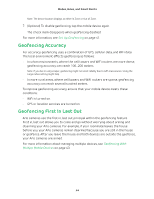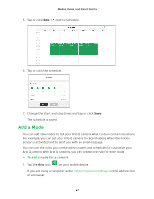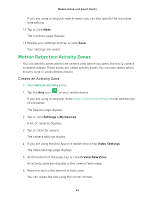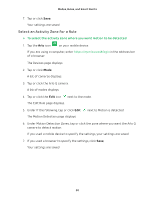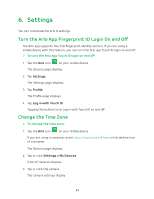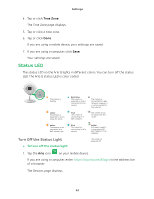Arlo Q User Manual - Page 49
Motion Detection Activity Zones, Create an Activity Zone
 |
View all Arlo Q manuals
Add to My Manuals
Save this manual to your list of manuals |
Page 49 highlights
Modes, Rules, and Smart Alerts If you are using a computer web browser, you can also specify the recording time setting. 12. Tap or click Next. The Summary page displays. 13. Review your settings and tap or click Save. Your settings are saved. Motion Detection Activity Zones You can identify zones within the camera view where you want the Arlo Q camera to detect motion. These zones are called activity zones. You can also select which activity zone or zones detect motion. Create an Activity Zone ¾¾ To create an activity zone: 1. Tap the Arlo icon on your mobile device. If you are using a computer, enter https://my.arlo.com/#/login in the address bar of a browser. The Devices page displays. 2. Tap or click Settings > My Devices. A list of cameras displays. 3. Tap or click the camera. The camera settings display. 4. If you are using the Arlo App on a mobile device, tap Video Settings. The Video Settings page displays. 5. At the bottom of the page, tap or click Create New Zone. An activity zone box displays in the camera feed image. 6. Move the box to the desired activity zone. You can resize the box using the corner arrows. 49