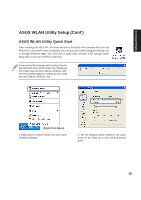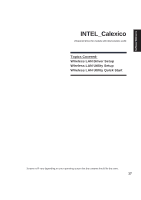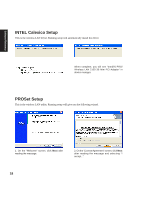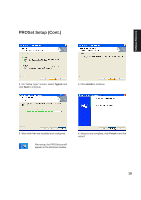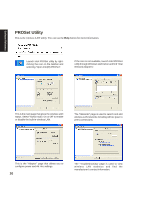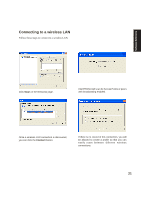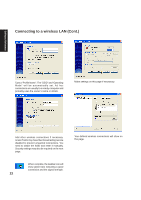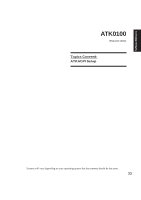Asus M5NP M5N Software Manual - English Version - Page 21
PROSet Utility
 |
View all Asus M5NP manuals
Add to My Manuals
Save this manual to your list of manuals |
Page 21 highlights
Software Reference PROSet Utility This is the wireless LAN utility. You can use the Help button for more information. Launch Intel PROSet utility by rightclicking the icon on the taskbar and selecting "Open Intel(R) PROSet". If the icon is not available, launch Intel PROSet utility through Windows start button and find "Intel Network Adapters". This is the main page that gives the wireless LAN status. Select "Switch radio: On or Off" to enable or disable the built-in wireless LAN. The "Networks" page is used to search and add wireless LAN networks including Ad hoc (peer to peer) connections. This is the "Adapter" page that allows you to configure power and Ad Hoc settings. 20 The "Troubleshooting" page is used to view wireless LAN statistics and find the manufacturer's contact information.