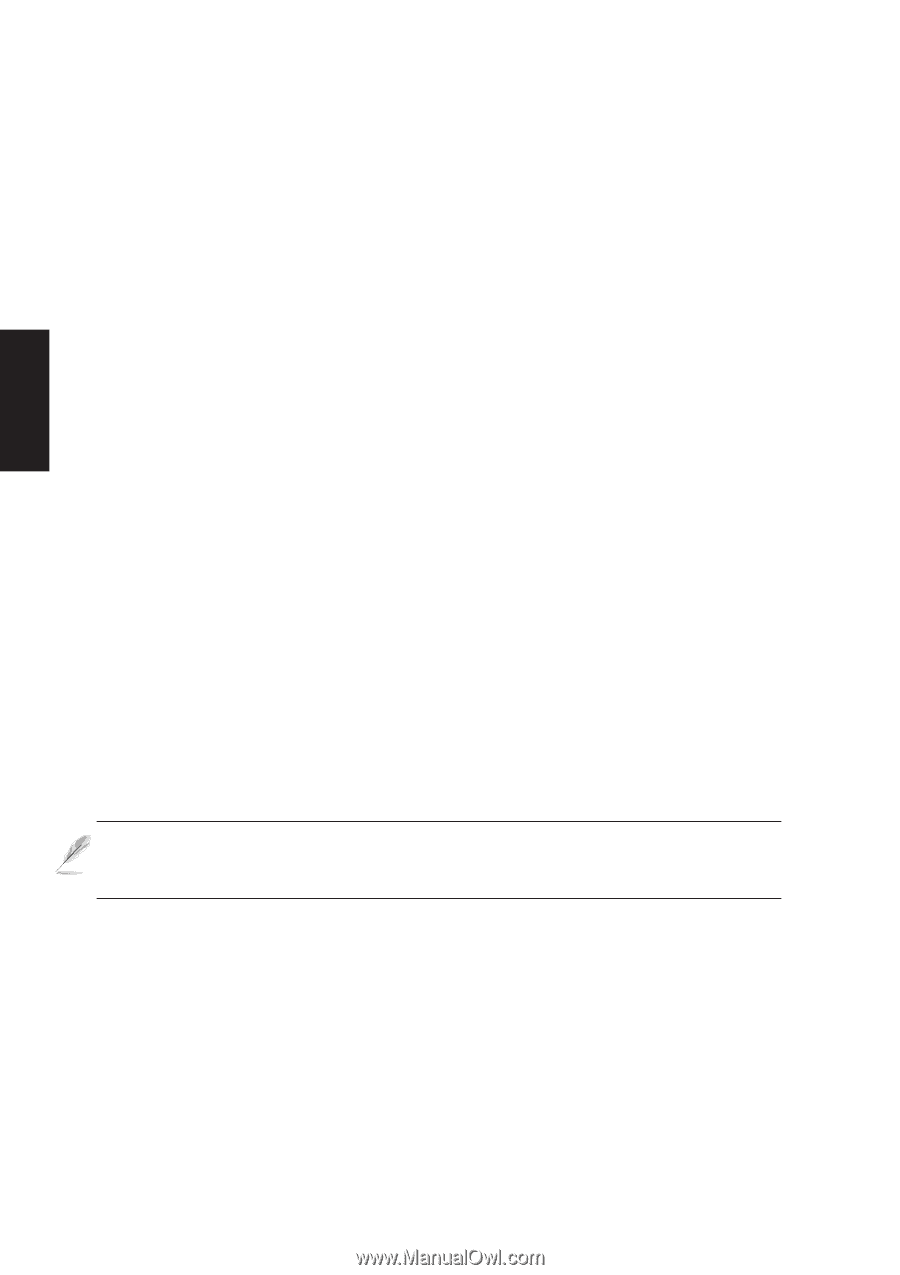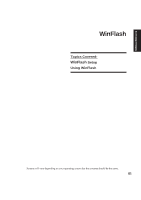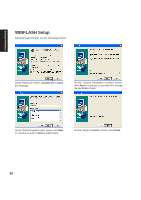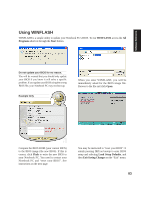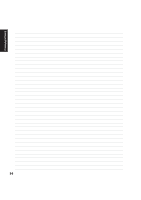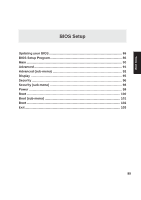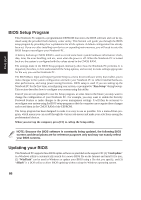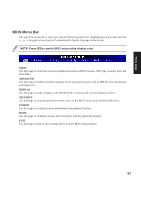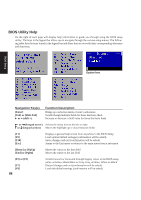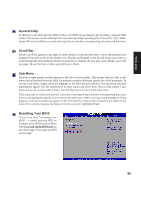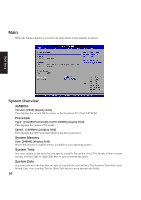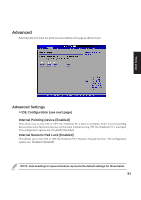Asus M5NP M5N Software Manual - English Version - Page 87
BIOS Setup Program, Updating your BIOS
 |
View all Asus M5NP manuals
Add to My Manuals
Save this manual to your list of manuals |
Page 87 highlights
BIOS Setup BIOS Setup Program This Notebook PC supports a programmable EEPROM that stores the BIOS software and can be updated using the provided flash memory writer utility. This Section will guide you through the BIOS setup program by providing clear explanations for all the options. A default configuration has already been set. If you are either installing new devices or expanding main memory, you will need to enter the BIOS Setup to reconfigure your Notebook PC. A battery backed-up CMOS RAM is used to record some basic system hardware information: clock, date, time, the error handling, and etc., even when the power is off. When the Notebook PC is turned back on, the system is configured with the values stored in the CMOS RAM. The settings made in the BIOS Setup program intimately affect how the Notebook PC performs. It is important, therefore, to first understand all the Setup options, and second, to make settings appropriate for the way you use the Notebook PC. The BIOS (Basic Input and Output System) Setup is a menu driven software utility that enables you to make changes to the system configuration and tailor your Notebook PC to reflect installed hardware, alter performance, and setup power saving functions. BIOS setup is used if you are setting up the Notebook PC for the first time, reconfiguring your system, or prompted to "Run Setup" during bootup. This section describes how to configure your system using this utility. Even if you are not prompted to use the Setup program, at some time in the future you may want to change the configuration of your Notebook PC. For example, you may want to enable the Security Password Feature or make changes to the power management settings. It will then be necessary to reconfigure your system using the BIOS setup program so that the computer can recognize these changes and record them in the CMOS RAM of the EEPROM. The Setup program has been designed to make it as easy to use as possible. It is a menu-driven program, which means you can scroll through the various sub-menus and make your selections among the predetermined choices. When you start up the computer, press [F2] to call up the Setup utility. NOTE: Because the BIOS software is constantly being updated, the following BIOS screens and descriptions are for reference purposes only and may not exactly reflect your BIOS screens. Updating your BIOS This Notebook PC supports three BIOS update software as provided on the support CD: (1) "LiveUpdate" is a Windows utility to automatically search for a newer BIOS file on the Internet and install it for you, (2) "WinFlash" can be used in Windows to update your BIOS using a file that you specify, and (3) "Aflash" is a DOS utility to allow BIOS updating without using the Windows operating system. 86