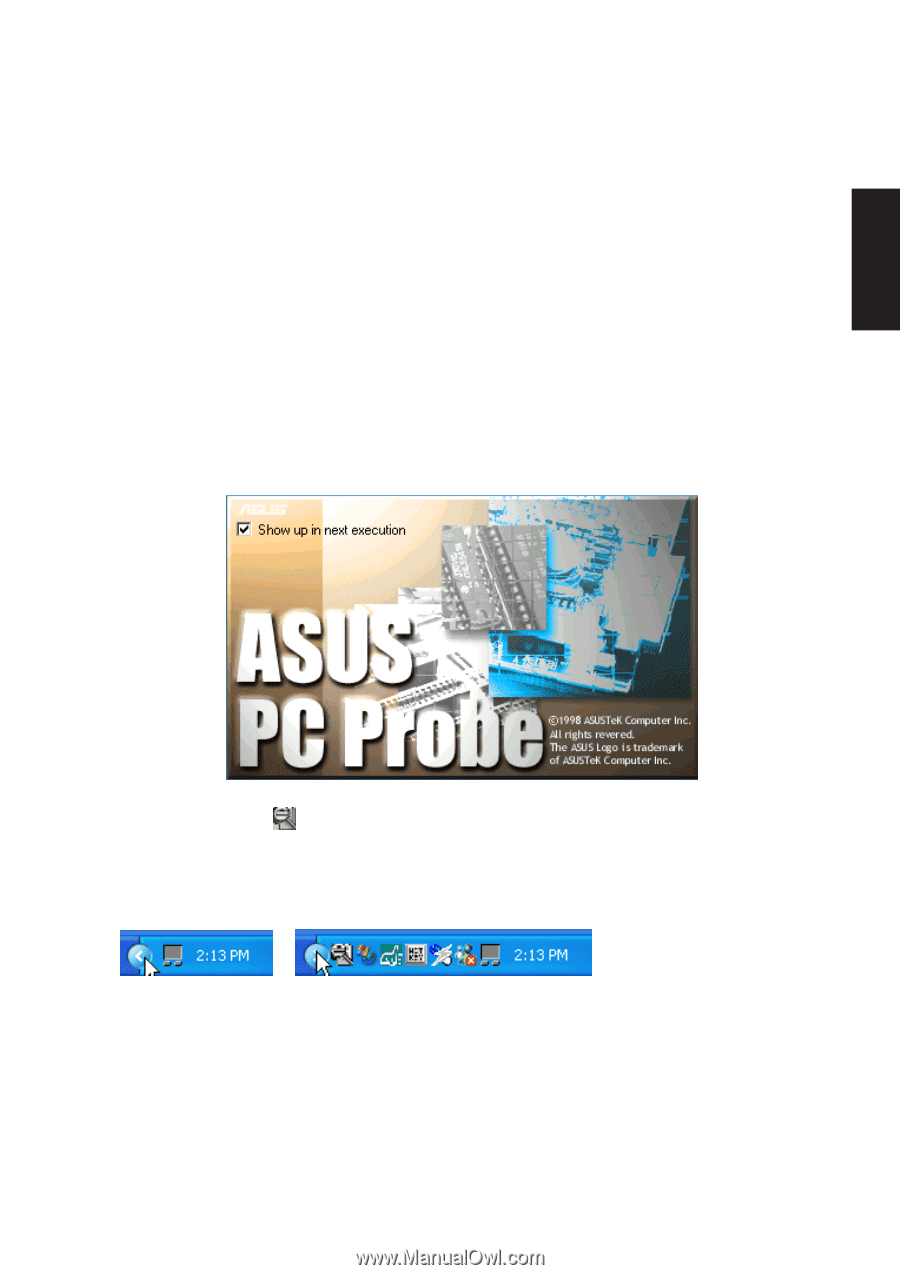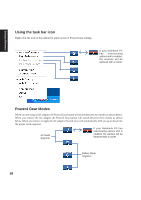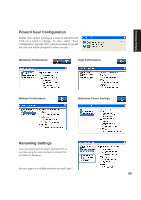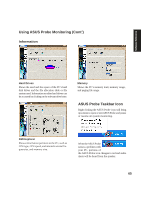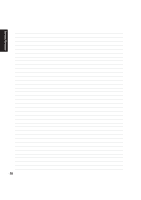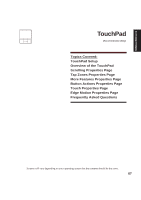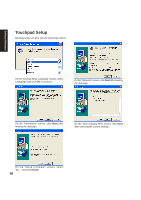Asus M5NP M5N Software Manual - English Version - Page 64
ASUS Probe Reference - review
 |
View all Asus M5NP manuals
Add to My Manuals
Save this manual to your list of manuals |
Page 64 highlights
Software Reference ASUS Probe Reference ASUS Probe is a convenient utility to continuously monitor your computer system's vital components, such as fan rotations, voltages, and temperatures. It also has a utility that lets you review useful information about your computer, such as hard disk space, memory usage, and CPU type, CPU speed, and internal/external frequencies through the DMI Explorer. Starting ASUS Probe If the ASUS Probe icon (magnifying glass) is not shown on the taskbar (see below), click the Windows Start button, point to Programs, and then ASUS Utility, and then click Probe VX.XX. When ASUS Probe starts, a splash screen appears allowing you to select whether to show the screen again when you open ASUS Probe or not. To bypass this startup screen, clear the Show up in next execution check box. The ASUS Probe icon will appear on the taskbar's system tray indicating that ASUS Probe is running. Clicking the icon once will allow open the ASUS Probe interface. Windows XP Taskbar Windows XP will hide taskbar items. Click the arrow to show running services. 63