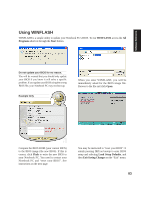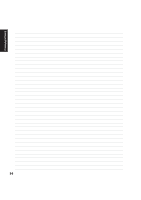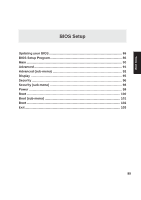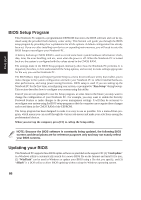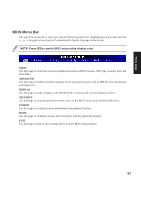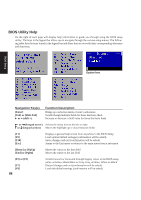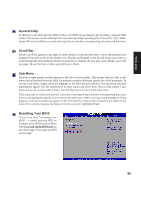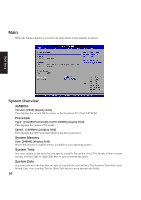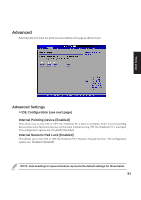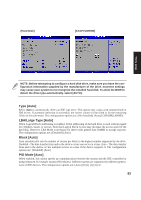Asus M5NP M5N Software Manual - English Version - Page 89
BIOS Utility Help
 |
View all Asus M5NP manuals
Add to My Manuals
Save this manual to your list of manuals |
Page 89 highlights
BIOS Utility Help On the right of each page will display help information to guide you through using the BIOS setup utility. The keys in the legend bar allow you to navigate through the various setup menus. The following table lists the keys found in the legend bar and those that are not with their corresponding alternates and functions. Option box BIOS Setup Navigation Key(s) [Enter] [Tab] or [Shift-Tab] + or − (shift =) Function Description Brings up a selection menu or enter a sub-menu Scrolls though multiple fields for those that have them Increase or decrease a field value for those that have them ← or → (keypad arrow) Selects the menu item to the left or right ↑ or ↓ (keypad arrows) Moves the highlight up or down between fields [F1] [F9] [F10] [Esc] Displays a general help screen from anywhere in the BIOS Setup Load optimal default settings (confirmation will be asked) Saves changes and exit (confirmation will be asked) Jumps to the Exit menu or returns to the main menu from a sub-menu [Home] or [PgUp] [End] or [PgDn] Moves the cursor to the first field Moves the cursor to the last field [F2] or [F3] [F7] [F8] 88 Scrolls forward or backward through display colors in the BIOS setup utility as follow: Black/Blue on Gray, Gray on Blue, White on Black Discard changes and exit (confirmation will be asked) Load safe default settings (confirmation will be asked)