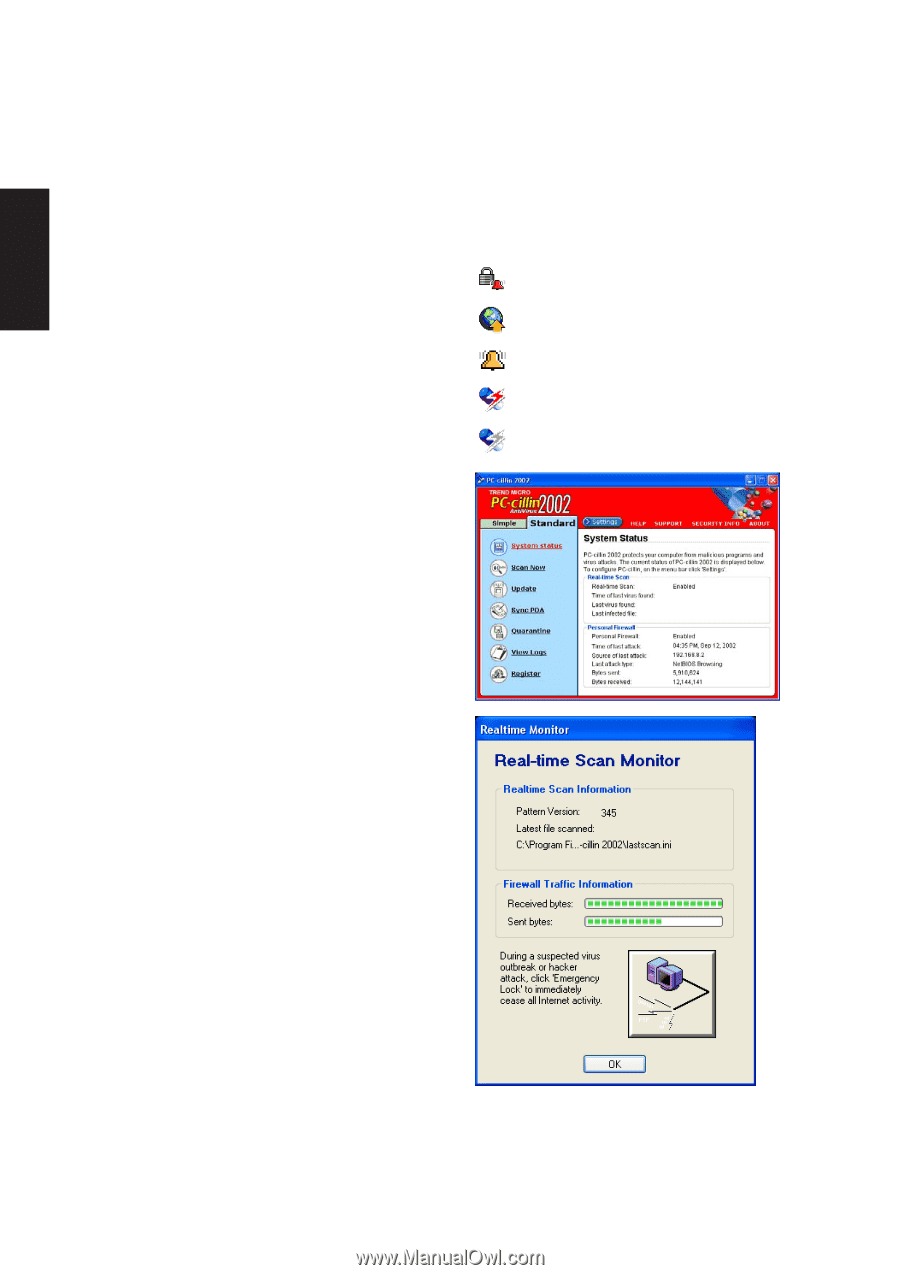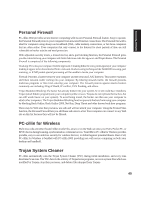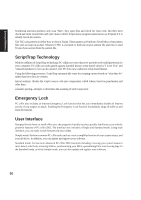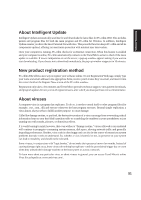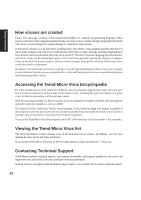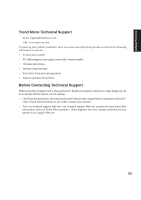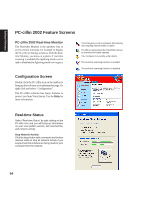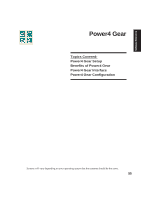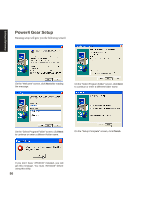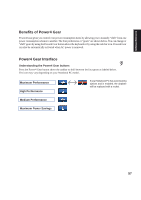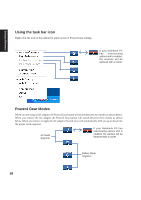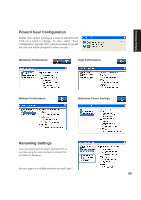Asus M5NP M5N Software Manual - English Version - Page 55
PC-cillin 2002 Feature Screens
 |
View all Asus M5NP manuals
Add to My Manuals
Save this manual to your list of manuals |
Page 55 highlights
Software Reference PC-cillin 2002 Feature Screens PC-cillin 2002 Real-time Monitor The Real-time Monitor is the quickest way to access certain functions, for example to display the PC-cillin or Settings windows. With the Realtime Monitor, you know at a glance if real-time scanning is enabled (the lightning streak icon is red) or disabled (the lightning streak icon is grey). Configuration Screen Double click the PC-cillin icon on the taskbar to bring up the real-time scan information page. Or right click and select "Configuration". The PC-cillin software has many features to protect you from Virus threats. Use the Help for more information. The Emergency Lock is activated. All incoming and outgoing Internet traffic is halted. PC-cillin is connecting to the Trend Micro server to download the latest updates. Your computer is currently under attack. The real-time scanning function is enabled. The real-time scanning function is disabled. Real-time Status Select "Real-time Status" by right clicking on the PC-cillin icon and you will bring up information on your virus pattern version, last scanned file, and network activity. Stop Network Activity Click the large button with a computer and broken network cable to stop all network activity if you suspect harmful activities are being made to your computer from the network. 54