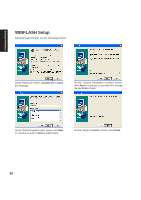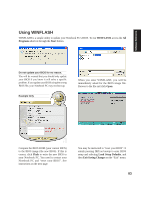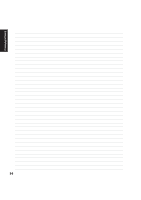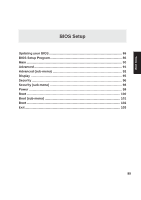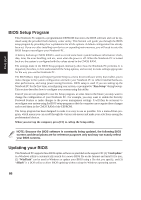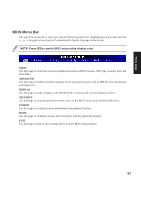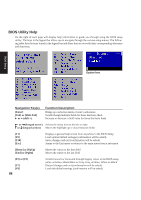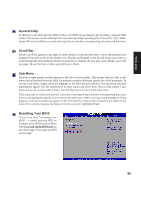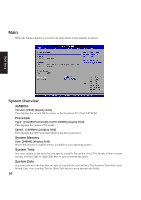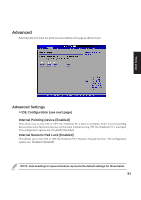Asus M5NP M5N Software Manual - English Version - Page 88
BIOS Menu Bar
 |
View all Asus M5NP manuals
Add to My Manuals
Save this manual to your list of manuals |
Page 88 highlights
BIOS Setup BIOS Menu Bar The top of the screen has a menu bar with the following selections. Highlighting a menu item with the ← or → (keypad arrow keys) will automatically display that page on the screen. NOTE: Press [F2] to switch BIOS setup utility display color. MAIN Use this page to view basic system configurations such as BIOS version, CPU type, memory size, and Date/Time. ADVANCED Use this page to enable and make changes to the advanced features such as IDE devices and internal pointing device. DISPLAY Use this page to make changes to the Notebook PC's internal and external display features. SECURITY Use this page to set passwords and control access to the BIOS setup utility and hard disk drive. POWER Use this page to configure power/performance management features. BOOT Use this page to configure storage devices used to load the Operating System. EXIT Use this page to load or save settings and to exit the BIOS setup program. 87