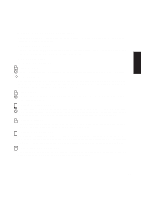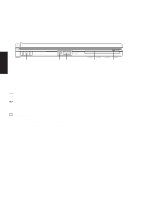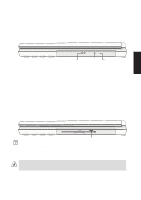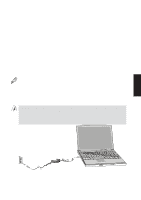Asus M8 M8000 English - Page 25
Right Side
 |
View all Asus M8 manuals
Add to My Manuals
Save this manual to your list of manuals |
Page 25 highlights
Right Side Refer to the diagram below to identify the components on the right side of the Notebook PC. 2. Components CD-ROM Drive CD-ROM Eject CD-ROM CD-ROM Activity LED Emergency Eject Right Component Descriptions The following describes the components on the right side of the Notebook PC as shown by the illustration above. CD-ROM Drive The Notebook PC comes in a 24X CD-ROM drive model or a 4X DVD-ROM model (the DVD's CD-ROM speed is also 24X). The drives can be easily removed by the user to allow swapping with other drives. CD-ROM Activity LED The activity LED blinks proportionally to the CD-ROM drive activity and also blinks when electronically ejecting a CD. CD-ROM Eject/Emergency Eject The CD-ROM eject is an electronic eject button for opening the CD-ROM tray. You can also eject the CD through the software CD player or by right clicking the CD drive in "My Computer." The CD-ROM emergency eject is used to eject a CD in case the electronic eject does not work. Do not use this in place of the electronic eject. Floppy Disk Drive Floppy Disk Drive and Eject Floppy Eject This is a standard 1.44MB floppy disk drive with Japanese 3-mode floppy support. Floppy disk activity should be seen through the activity LED next to the power button. Unlike desktop PC floppy disk drives, the eject button of the Notebook PC is on top of the opening to allow easy floppy ejection from the top. WARNING! The floppy disk drive's eject button protrudes out of the Notebook PC when a floppy disk is fully inserted and can be easily damaged if struck. Eject the floppy disk before transporting the Notebook PC. 25