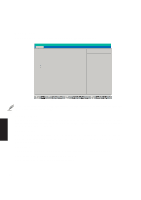Asus M8 M8000 English - Page 74
IDE Primary Slave
 |
View all Asus M8 manuals
Add to My Manuals
Save this manual to your list of manuals |
Page 74 highlights
IDE Primary Slave In this field, indicate the size of a disk drive or the device type, such as a CD-ROM drive. The arrow head icon indicates that this field contains a sub-menu. The sub-menu is used to configure the IDE Hard Disk installed in the system. To configure a hard disk drive, move the cursor to highlight the IDE Primary Slave field, and press [Enter]. The following sub-menu screen will appear. The fields and options on this sub-menu are the same as the previous menu described earlier. Set the type as CD-ROM in this field to support an inserted CD-ROM or DVD drive module. Main Advanced PhoenixBIOS Setup Utility Security Power Boot IDE Primary Slave [CD-ROM] Type: [Auto] Multi-Sector Transfers: [Disabled] LBA Mode Control: [Disabled] 32 Bit I/O: [Disabled] Transfer Mode: [Fast PIO 4] Ultra DMA Mode: [Mode 2] Exit Item Specific Help Auto = autotypes hard-disk drive installed here. None = force setting no IDE device. CD-ROM = a CD-ROM drive is installed here. User = you enter parameters of hard-disk drive installed at this connection. NOTE: After using the legend keys to make your selections in this sub-menu, press the [Esc] key to return to the Main menu. 5. BIOS Setup 74