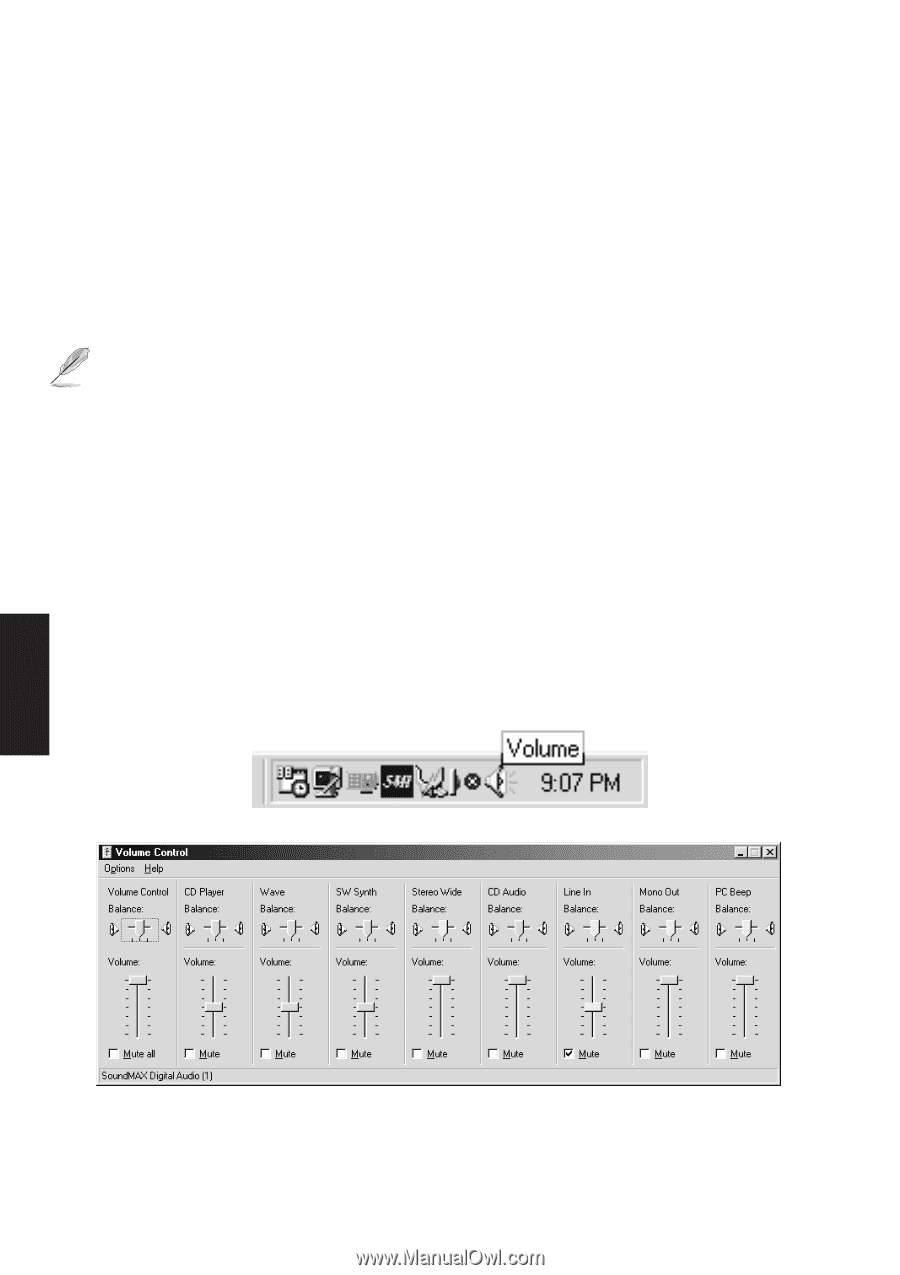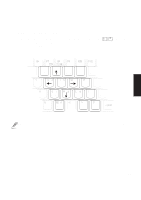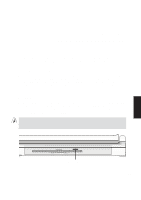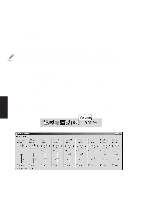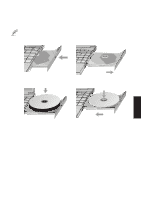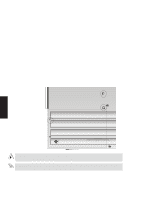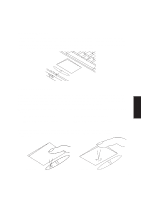Asus M8 M8000 English - Page 38
Getting DVD Support, Using the CD-ROM Drive, Listening to Audio CD
 |
View all Asus M8 manuals
Add to My Manuals
Save this manual to your list of manuals |
Page 38 highlights
4. Using Getting DVD Support For DVD support on your Notebook PC, you must select the DVD-ROM drive module at the time of purchase instead of the standard CD-ROM or buy the DVD-ROM drive module from your dealer at a later time. The DVD option includes a DVD drive module and drivers. In order to view DVD titles, you must install the provided MPEG2 video decoder software and the DVD viewer software included on the DVD module driver support CD. NOTE: Since MPEG2 video decoding is done through software, a processor of at least 400MHz Pentium II is recommended to provide real-time playback without frame skips. An MPEG2 hardware decoder PCMCIA card is required on Notebook PCs with slower processors for smooth DVD playback. Unlike the built-in modem and LAN, DVD support can be purchased at a later time. Using the CD-ROM Drive Compact Disc Read Only Memory (CD-ROM or CD) discs and equipment must be handled with care because of the precise mechanics involved. Keep in mind the important safety instructions from your CD suppliers. Unlike desktop CD drives, the Notebook PC uses a hub to hold the CD in place regardless of the angle. When inserting a CD, it is important that the CD be pressed into the center hub or else the CD drive tray cannot be closed. Listening to Audio CD Insert the audio CD and Windows will automatically open an audio player and begin playing. You can adjust the volume through the function keys on the keypad or through double-clicking the Windows speaker icon on the taskbar. 38