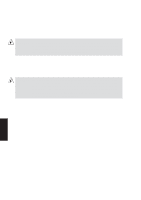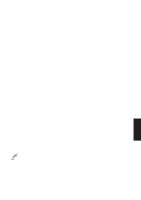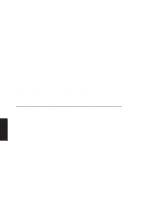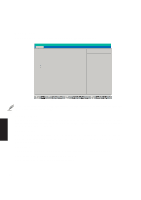Asus M8 M8000 English - Page 71
Video Display Device: [LCD & CRT], System Memory, Extended Memory
 |
View all Asus M8 manuals
Add to My Manuals
Save this manual to your list of manuals |
Page 71 highlights
Video Display Device: [LCD & CRT] This field allows you to select and enable video display devices, such as an LCD panel, an external CRT/LCD monitor, or both. The configuration options are: [LCD] [CRT] [LCD & CRT] System Memory: This field displays the amount of conventional memory detected by the system during bootup. You do not need to make changes to this field. This is a display only field. Extended Memory: This field displays the amount of extended memory detected by the system during bootup. You do not need to make changes to this field. This is a display only field. IDE Primary Master This field is used to configure the IDE Hard Disk installed in the system. To configure a hard disk drive, move the cursor to highlight the IDE Primary Master field and press the Enter key to enter the sub-menu. Main Advanced PhoenixBIOS Setup Utility Security Power Boot IDE Primary Master [4327MB] Exit Item Specific Help Type: Cylinders: Heads Sectors: Maximum Capacity: [Auto] [ 8944] [ 15] [63] 4327MB Multi-Sector Transfers: [16 Sectors] LBA Mode Control: [Enabled] 32 Bit I/O: [Enabled] Transfer Mode: [Fast PIO 4] Ultra DMA Mode: [Mode 2] Auto = autotypes hard-disk drive installed here. None = force setting no IDE device. CD-ROM = a CD-ROM drive is installed here. User = you enter parameters of hard-disk drive installed at this connection. 5. BIOS Setup NOTE: Before attempting to configure a hard disk drive, make sure you have the configuration information supplied by the manufacturer of the drive. Incorrect settings may cause your system to not recognize the installed hard disk. To allow the BIOS to detect the drive type automatically, select [AUTO]. 71