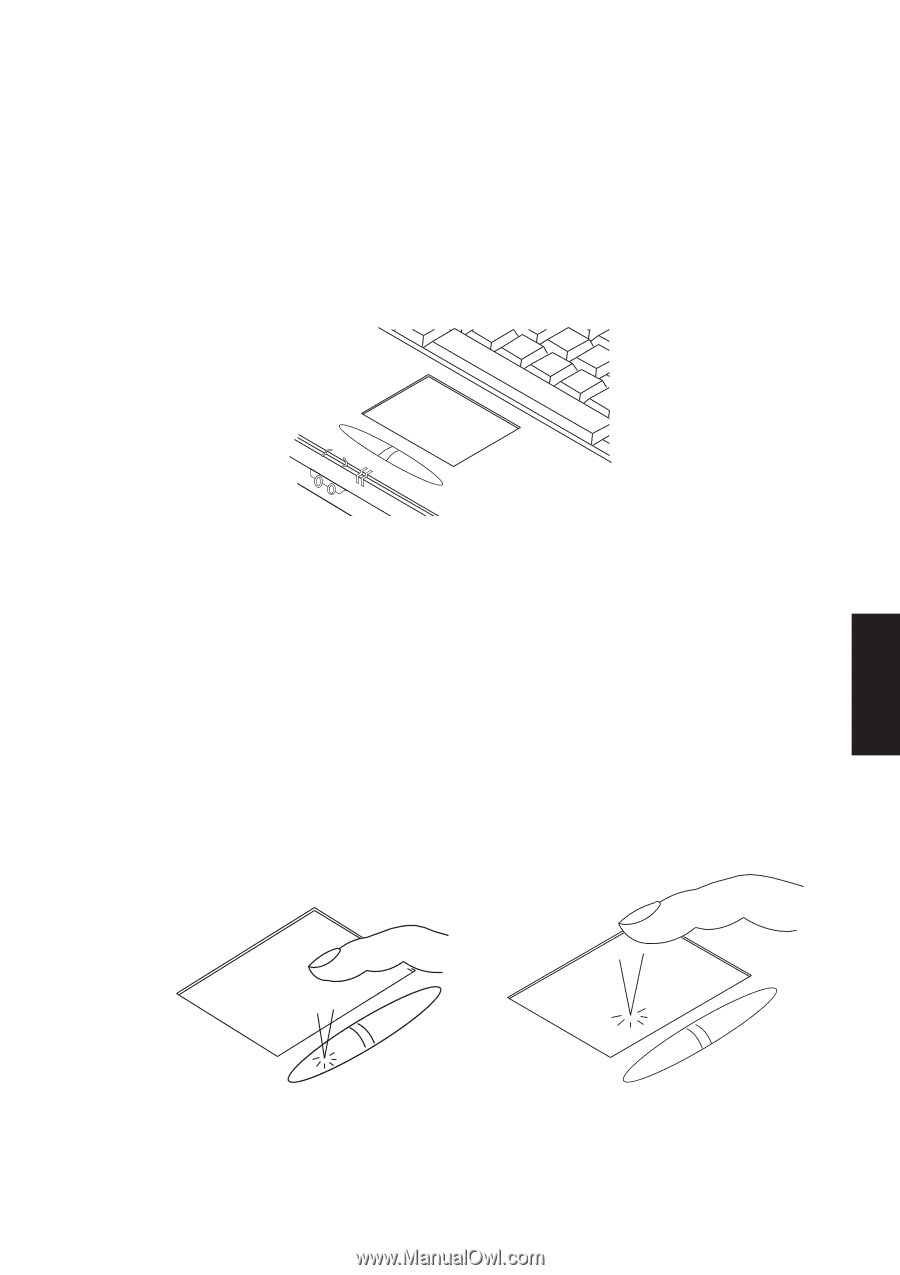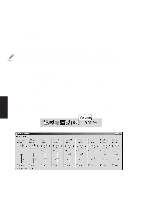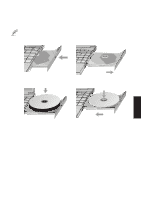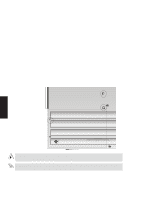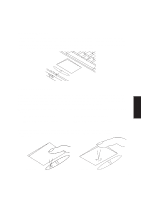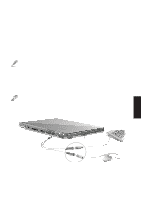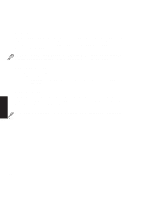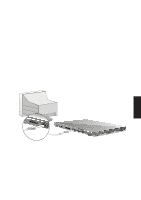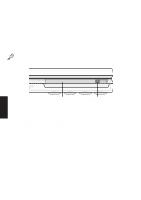Asus M8 M8000 English - Page 43
Pointing Device
 |
View all Asus M8 manuals
Add to My Manuals
Save this manual to your list of manuals |
Page 43 highlights
Pointing Device The Notebook PC's integrated touchpad pointing device is fully compatible with the two-button PS/2 mouse. The touchpad is pressure sensitive and contains no moving parts; therefore, mechanical failures are unlikely. A device driver is still required for working with some application software. See the Driver & Utility Guide for information on drivers and utilities for the touchpad. 4. Using Using the Touchpad Light pressure with the tip of your finger is all that is required to operate the touchpad. Do not use pens or any other items with sharp tips because they may scratch the pad and damage it permanently. The Touchpad's primary function is to move the cursor around on the screen with the use of your fingertip. The illustrations shown below describe how to use the touchpad under Windows. Moving the cursor - Place your finger in the center of the touchpad and do the following to more the cursor: Up - Slide your finger forward Left - Slide you finger to the left Down - Slide your finger backward Right - Slide your finger to the right Clicking/Tapping - With the cursor over an item, press the left button or use the fingertip to touch the touchpad lightly and leaving the finger on the touchpad until the item is selected. The selected item will change color. Clicking Tapping 43