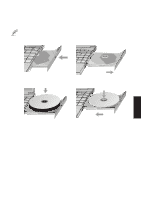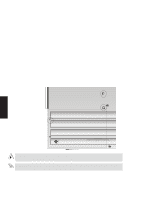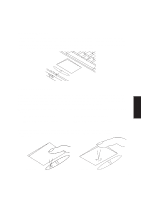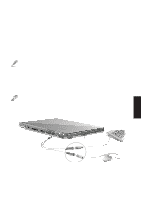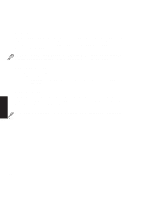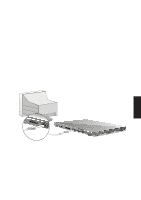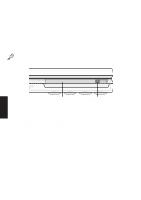Asus M8 M8000 English - Page 44
Double-clicking/Double-tapping
 |
View all Asus M8 manuals
Add to My Manuals
Save this manual to your list of manuals |
Page 44 highlights
Double-clicking/Double-tapping - This is a common skill for launching a program directly from the corresponding icon you select. Move the cursor over the icon you wish to execute, press the left button or tap the pad twice in rapid succession, and the system launches the corresponding program. If the interval between the clicks or taps is too long, the operation will not be executed. You can set the doubleclick speed using the Windows Control Panel "Mouse." Double-Clicking Double-Tapping Dragging - Dragging means to pick up an item and place it anywhere on the screen you wish. You can move the cursor over the item you select, and while keeping the left button depressed, moving the cursor to the desired location, then release the button. Or, you can simply double-tap on the item and hold while dragging the item with your fingertip. 4. Using Dragging-Clicking Dragging-Tapping NOTE: A scrolling function is available after setting up the included touchpad utility to allow easy windows or web navigation. Basic functions can be adjusted in Windows control panel to allow comfortable clicking and tapping. 44