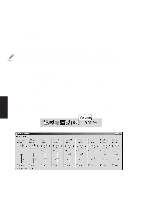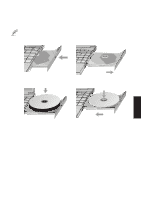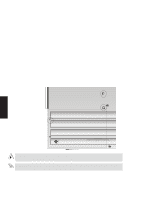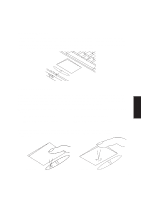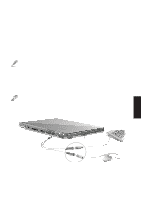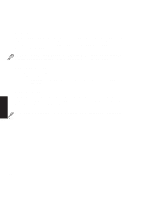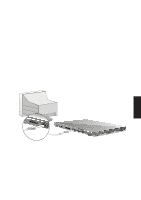Asus M8 M8000 English - Page 42
Second Hard Disk Drive Module
 |
View all Asus M8 manuals
Add to My Manuals
Save this manual to your list of manuals |
Page 42 highlights
4. Using Second Hard Disk Drive Module When using a second hard disk drive module for the first time, a few steps are needed to get it working as follows: 1. Purchase a hard disk drive module kit from an authorized dealer. 2. Set the jumper to slave (drive 1) according to the manufacturer's documentation or sticker. 3. Secure the hard disk drive into the hard disk drive module using four screws. 4. Insert into modular bay and check the drive information in BIOS setup. If only one hard disk drive can be seen in BIOS setup, there may be a conflict in the jumper setting. Be sure that one hard disk drive is set to master (drive 0) and the other to slave (drive 1). 5. If necessary, refresh devices by: (1) right clicking the "My Computer" icon on the desktop, (2) selecting "Properties" on the menu, (3) selecting the "Device Manager" tab, (4) clicking the "Refresh" button, and (5) clicking "OK" button to finish. 42