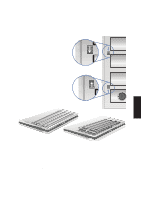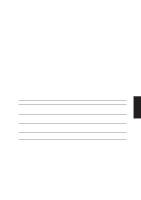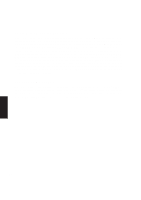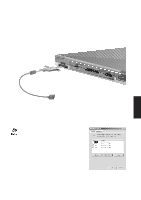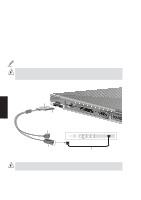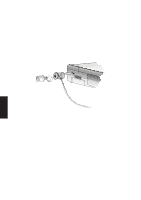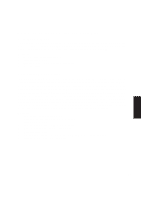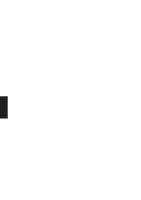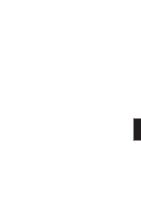Asus M8 M8000 English - Page 60
Modem and LAN Connections optional
 |
View all Asus M8 manuals
Add to My Manuals
Save this manual to your list of manuals |
Page 60 highlights
Modem and LAN Connections (optional) The built-in modem and fast-Ethernet model will come with an external cable for connection to RJ-45 Ethernet cabling or to RJ-11 phone cabling. The connector can only be inserted in one orientation and has a triangular icon (or brand name) to represent the top side of the connector. Connect the modem and LAN cable set as shown here. The RJ-11 connector connects to a phone outlet usually in the walls of homes and some commercial buildings (some commercial building may use phone systems with different wiring) via a telephone wire. The RJ-45 connector connects to a hub or switch via an Ethernet cable. NOTE: The built-in modem and fast-Ethernet is a manufacturer's option and cannot be upgraded at a later time. Modem and/or LAN can only be installed later as a PCMCIA card. WARNING! The built-in modem does not support the voltage used in digital phone systems. Do not connect the RJ-11 to digital phone systems or else damage will occur to the Notebook PC. 4. Using A triangle represents the top side Press both sides in to release RJ-11 connector: Connect to wall via common 2- or 4-wire telephone cable HUB 100M Lnk/Act FDX/Col RJ45 Uplink 12345678 1 12345678 2 12345678 3 12345678 4 12345678 5 12345678 6 12345678 7 12345678 8 12345678 RJ45 RJ-45 connector with status LED: Connect to hub or switch via 8wire Ethernet cable Ethernet cable with RJ-45 Connectors WARNING! The modem and/or LAN cable must be removed before transit to prevent damage to the connector. 60