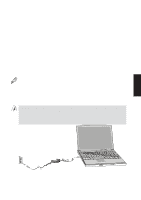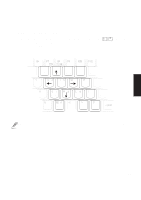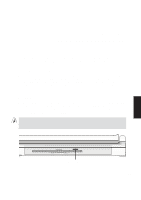Asus M8 M8000 English - Page 32
Keyboard as a Numeric Keypad
 |
View all Asus M8 manuals
Add to My Manuals
Save this manual to your list of manuals |
Page 32 highlights
Microsoft Windows™ Keys There are two special Windows™ keys on the keyboard as described below. The key with the Windows™ Logo activates the Start menu button at the bottom left of the screen. The other key, which looks like a Windows™ menu with a small cursor, activates the properties menu and is equivalent to pressing the right mouse button on a Windows object. Keyboard as a Numeric Keypad The numeric keypad is embedded in the keyboard and consists of 15 keys that make number intensive input more convenient. These dual-purpose keys are labeled in orange on the keycaps. Numeric assignments are located at the upper right hand corner of each key as shown in the figure. When the numeric keypad is engaged by pressing NumLk , the number lock LED will light. If an external keyboard is connected, pressing the NumLk key on either the Notebook PC or external keyboard will enable/disable NumLock on both keyboards in unison. To disable the Notebook PC numeric keypad while keeping the keypad on an external keyboard activated, press the NumLk keys on the Notebook PC. 3. Starting Sys Rq ^ & 7 *8 ( 9 ) * _ { 4 56 - [ 1 2 3 +" 0 / NOTE: The large bold characters are exaggerated here for your reference. They are not printed on the keyboard as shown here. 32