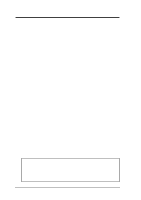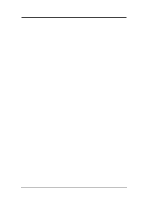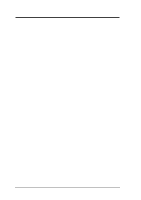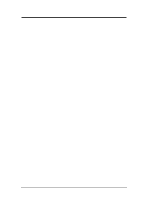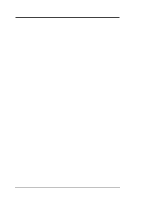Asus P I-P55TP4N User Manual
Asus P I-P55TP4N Manual
 |
View all Asus P I-P55TP4N manuals
Add to My Manuals
Save this manual to your list of manuals |
Asus P I-P55TP4N manual content summary:
- Asus P I-P55TP4N | User Manual - Page 1
P/I-P55TP4N Motherboard USER'S MANUAL - Asus P I-P55TP4N | User Manual - Page 2
to as ASUS) except documentation kept by the purchaser for backup purposes. ASUS provides this manual "as is are both printed on the motherboard itself. Manual revisions are released for each Revision: Manual Revision: BIOS Version: Release Date: P/I-P55TP4N 1.01 2.0 #401A0-0201 or later - Asus P I-P55TP4N | User Manual - Page 3
P/I-P55TP4N User's Manual III - Asus P I-P55TP4N | User Manual - Page 4
External Static RAM (SRAM) Cache 14 Compatible Cache Modules for this Motherboard 14 3. Central Processing Unit (CPU 15 4. Expansion Cards 16 Expansion Channels for ISA Cards 17 ASUS MediaBus Card 18 5. External Connectors 19 Final Power Connection Procedures 25 IV P/I-P55TP4N User's Manual - Asus P I-P55TP4N | User Manual - Page 5
The PCI-SC200 SCSI Interface Card 56 Setting Up the PCI-SC200 56 Setting the INT Assignment 57 Terminator Settings 57 SCSI ID Numbers 58 P/I-P55TP4N User's Manual V - Asus P I-P55TP4N | User Manual - Page 6
radio frequency energy and, if not installed and used in accordance with manufacturer's instructions, may cause harmful interference to radio communications. However, there is no guarantee that Radio Interference Regulations of the Canadian Department of Communications. VI P/I-P55TP4N User's Manual - Asus P I-P55TP4N | User Manual - Page 7
sections: I. Introduction: Manual information and checklist II. Features: Information and specifications concerning this product III. Installation: Instructions on setting up the motherboard. IV. BIOS Setup: BIOS software setup information. V. DMI Utility: BIOS supported Desktop Management Interface - Asus P I-P55TP4N | User Manual - Page 8
Motherboard The P/I-P55TP4N is carefully designed for the demanding PC user who wants a great many features in a small package. This motherboard: • Easy Installation: Is equipped with BIOS supports an standard PCI card or the ASUS MediaBus Card. • ASUS MediaBus Rev 2.0: Features an expansion slot - Asus P I-P55TP4N | User Manual - Page 9
Parts of the Motherboard 3 ISA Slots Flash ROM 3 PCI Slots Super Multi-I/O II. FEATURES (Parts of Board) PCI 4 or ASUS MediaBus 2.0 72-pin SIMM Sockets Intel's 430FX PCIset CPU ZIF Socket 7 L2 Upgrade Cache Expansion Slot Onboard 256KB/ 512KB Pipelined Burst L2 Cache P/I-P55TP4N User's Manual 3 - Asus P I-P55TP4N | User Manual - Page 10
III. INSTALLATION Map of the Motherboard JP7 JP4 JP5 PS/2 Mouse Keyboard COM 1 COM 2 Parallel Printer SIMM Slot 4 (Bank 1) SIMM Slot 3 (Bank 1) SIMM Slot 2 (Bank 0) CPU ZIF Socket 8 JP14 JP30 JP15 JP22 JP23 JP24 JP26 JP27 JP28 Case Conn (CON 1) Infrared JP31 4 P/I-P55TP4N User's Manual - Asus P I-P55TP4N | User Manual - Page 11
Blocks) 5) Floppy Drive p. 21 Floppy Drive connector (34-pin Block) 6) Power Input p. 21 Motherboard Power connector (12-pin Block) 7) Primary/Second IDE p. 22 Primary/Secondary IDE connector (40- activity light 16) JP31 (IR) p. 24 Infrared Port Module connector P/I-P55TP4N User's Manual 5 - Asus P I-P55TP4N | User Manual - Page 12
1. Set Jumpers on the Motherboard 2. Install DRAM Modules 3. (JP) on the motherboard. See "Map of the Motherboard" on page 4 motherboards is always on Pin 1 Pin 1 top or on the left when holding the motherboard other groups. Use the diagrams in this manual instead of following the pin layout on - Asus P I-P55TP4N | User Manual - Page 13
clearly separated from jumpers in "Map of the Motherboard" on page 4. Placing jumper caps over these will cause damage to your motherboard. WARNING: Computer motheboards and components contain very whenever you work on lay down components. III. INSTALLATION (Jumpers) P/I-P55TP4N User's Manual 7 - Asus P I-P55TP4N | User Manual - Page 14
of the BIOS Flash ROM to allow programming in the Enabled position. Programming JP5 Disabled [1-2] (Default) Enabled [2-3] 1 2 3 Disabled (Default) 1 2 3 Enabled Boot Block Programming (Disable / Enable) 8 P/I-P55TP4N User's Manual - Asus P I-P55TP4N | User Manual - Page 15
. If you have two cache chips onboard (see "Map of Motherboard" for locations), then you have either 256KB or 512KB. An "ASUS" or "COAST" cache module can be used to upgrade the 256KB - 3.465V (Default) VRE 3.4V - 3.6V Voltage Regulator Output Selection (STD / VRE) P/I-P55TP4N User's Manual 9 - Asus P I-P55TP4N | User Manual - Page 16
120MHz 2.0x 66MHz [2-3] [1-2] [2-3] [open] [short] 2.0x 60MHz [1-2] [2-3] [2-3] [open] [short] 100MHz 90MHz 75MHz 1.5x 66MHz 1.5x 60MHz 1.5x 50MHz [2-3] [1-2] [2-3] [open] [open] [1-2] [2-3] [2-3] [open] [open] [2-3] [2-3] [1-2] [open] [open] 10 P/I-P55TP4N User's Manual - Asus P I-P55TP4N | User Manual - Page 17
as in the following procedures: (1) Short Jumper (while the computer is off), (2) Power on, (3) Power off, (4) Open Jumper, (5) Power on, (6) Setup BIOS (hold down ) P/I-P55TP4N User's Manual 11 - Asus P I-P55TP4N | User Manual - Page 18
III. INSTALLATION 2. System Memory (DRAM) This motherboard supports four 72-pin SIMMs of 4MB, 8MB, 16MB, or 32MB to form a memory size between 8MB to 128MB. use an extra TTL chip to convert the memory module from asymmetric to symmetric. III. INSTALLATION (Memory) 12 P/I-P55TP4N User's Manual - Asus P I-P55TP4N | User Manual - Page 19
position so that it clicks into place. 72 Pin DRAM in SIMM Socket Metal Clip Plastic Safety Tab (This Side Only) Mounting Hole 4. The plastic guides should go through the two "Mounting Holes" on the sides and the "Metal Clips" should snap on the other side. 5. To release the memory module - Asus P I-P55TP4N | User Manual - Page 20
cache chips onboard (see "Map of Motherboard" for locations), then you have 256KB Motherboard PCB 1.01 SIMM Cache Module ASUS CM1 Rev 1.0 ASUS CM1 Rev 1.3 ASUS CM4 Rev 1.5 ASUS CM1 Rev 1.6 ASUS CM1 Yes Yes Yes Yes Yes NOTE: Motherboard PCB 1.0 can only use ASUS CM1 Rev. 1.6 to upgrade the - Asus P I-P55TP4N | User Manual - Page 21
fan, the CPU can overheat and cause damage to both the CPU and the motherboard. (See page 22 "CPU Cooling Fan Connector). To install a CPU, first the notched corner of the CPU with the white dot as your guide. The white dot should point towards the end the of the lever P/I-P55TP4N User's Manual 15 - Asus P I-P55TP4N | User Manual - Page 22
. Power supplies contain power reserves which can cause damage to your motherboard. Expansion Card Installation Procedure: 1. Read the documentation for your expansion requires that you configure the card's jumpers manually and then install it in any available slot on the ISA bus. You may use - Asus P I-P55TP4N | User Manual - Page 23
use the same IRQs or your computer will experience problems when those two devices are in use at the same time. To simplify this process this motherboard has complied with the Plug and Play (PNP) those IRQ's and DMA's you wish to reserve for Legacy cards. P/I-P55TP4N User's Manual 17 - Asus P I-P55TP4N | User Manual - Page 24
slot requirements and compatibility problems in order to maximize the Plug and Play advantages. The add-on card inserts into the shared PCI 4 / MediaBus 2.0 Slot. NOTE: This motherboard uses MediaBus Rev. features S3, Inc.) * All the above SCSI features Adaptec, Inc. 18 P/I-P55TP4N User's Manual - Asus P I-P55TP4N | User Manual - Page 25
on the Pin 1 side of the connector. The four corners of the connectors are labeled on the motherboard. Pin 1 is the side closest to the power connector on hard drives and floppy drives. IDE 234 58 1: GND 2: DATA 3: NC 4: VCC 5: CLK 8: NC PS/2 Mouse Module Connector P/I-P55TP4N User's Manual 19 - Asus P I-P55TP4N | User Manual - Page 26
Printer) Connector 4. Serial port COM1 and COM2 connectors (Two 10-pin blocks) These connectors support the provided serial port ribbon cables with mounting bracket. Connect the ribbon cables to these connectors Port" COM 1 COM 2 Pin 1 Pin 1 Serial Port Connectors 20 P/I-P55TP4N User's Manual - Asus P I-P55TP4N | User Manual - Page 27
-pin block ) This connector supports the provided floppy drive ribbon cable located in the middle. Using a slight angle, align the plastic guide pins on the lead to their receptacles on the connector. Once +5V GND +12V PG Power Connector on Motherboard P9 -5V -12V +5V RED RED RED WHT BLK BLK - Asus P I-P55TP4N | User Manual - Page 28
40-pin Block) This connector supports the provided IDE hard disk ribbon Connector 8. CPU cooling fan connector (JP30) This connector supports a CPU cooling fan of 500mAMP (6WATT) or less. connector. WARNING: Damage may occur to the motherboard and/or the CPU fan if these pins are incorrectly used. Air - Asus P I-P55TP4N | User Manual - Page 29
9. Turbo LED lead (CON1) The motherboard's turbo function is always on. The turbo detects a short to open moment and therefore leaving it shorted will not cause any problems. May require one or two pushes depending on the position of the switch. Case Connections P/I-P55TP4N User's Manual 23 - Asus P I-P55TP4N | User Manual - Page 30
IrDA-compliant infrared module connector (JP31) This connector supports the optional wireless transmitting and receiving infrared module. Back View and connect a ribbon cable from the module to the motherboard according to the pin definitions. The ribbon cable that may be P55TP4N User's Manual - Asus P I-P55TP4N | User Manual - Page 31
supply cord into the power supply located on the back of your system case as instructed by your system user's manual. 4. Connect the power cord into an power outlet that is equipped by a the next section "BIOS SOFTWARE" for instructions. III. INSTALLATION (Connectors) P/I-P55TP4N User's Manual 25 - Asus P I-P55TP4N | User Manual - Page 32
IV. BIOS SOFTWARE 6. BIOS Setup The motherboard supports two programmable Flash ROM chips: 5 Volt and 12 Volt. Either of these memory chips can be updated when BIOS you invoke Setup, the main program screen will appear with the following options: IV. BIOS (BIOS Setup) 26 P/I-P55TP4N User's Manual - Asus P I-P55TP4N | User Manual - Page 33
Load BIOS Defaults" option loads the minimized settings for troubleshooting. "Load Setup Defaults", on the other hand, hardware configuration and set the system clock and error handling. If the motherboard is already installed in a working system, you will not need to P/I-P55TP4N User's Manual 27 - Asus P I-P55TP4N | User Manual - Page 34
or other IDE devices. Each channel can support up to two hard disks; the first motherboard (see page 55 for instructions). If you install other vendor's SCSI controller card, please refer to their respective documentations on how to install the required SCSI drivers. 28 P/I-P55TP4N User's Manual - Asus P I-P55TP4N | User Manual - Page 35
" and specify the specifications yourself manually, or you can select from can: • Enter the specifications yourself manually by using the "User" option support Logical Block Addressing (LBA) to IDE drives over 528MB support the LBA mode. Auto which do not support this feature, then you must - Asus P I-P55TP4N | User Manual - Page 36
corresponding field and then select the drive type using the left- or right-arrow key. Floppy 3 Mode Support This is the Japanese standard floppy drive. The standard stores 1.2MB in a 3.5" diskette. This is All, But Diskette All, But Disk/Key IV. BIOS (Standard CMOS) 30 P/I-P55TP4N User's Manual - Asus P I-P55TP4N | User Manual - Page 37
you set up some system features according to your preference. Some entries here are required by the motherboard's design to remain in their default settings. IV. BIOS (BIOS Features) A section at the systems require that you disable this to prevent write errors. P/I-P55TP4N User's Manual 31 - Asus P I-P55TP4N | User Manual - Page 38
Enabled. Typematic Rate Setting When enabled, you can set the two typematic controls listed next. Setup default setting is Disabled. IV. BIOS (BIOS Features) 32 P/I-P55TP4N User's Manual - Asus P I-P55TP4N | User Manual - Page 39
accelerators or MPEG Video Cards may not show colors properly. The setting Enabled should correct this problem. Otherwise leave this on the setup default setting of Disabled. OS/2 Onboard Memory > 64M by the amount used for this purpose. IV. BIOS (BIOS Features) P/I-P55TP4N User's Manual 33 - Asus P I-P55TP4N | User Manual - Page 40
the memory from 15MB and up unavailable to the system. ISA Expansion cards can only access memory up to 16MB. The default is Disabled. 34 P/I-P55TP4N User's Manual - Asus P I-P55TP4N | User Manual - Page 41
Port 2 These fields control the assignments for the motherboard's two onboard serial connectors. The following lists the ensure that there is no conflict in the address assignments. The PC can support up to three parallel ports as long as there are no conflicts for each P/I-P55TP4N User's Manual 35 - Asus P I-P55TP4N | User Manual - Page 42
field activates the onboard infrared feature and sets the second serial UART to support the infrared module connector on the motherboard. If your system already has a second serial port connected to the onboard . IV. BIOS (Chipset Features) IV. BIOS (Chipset Features) 36 P/I-P55TP4N User's Manual - Asus P I-P55TP4N | User Manual - Page 43
the video off feature. The settings are "Susp, Stby-> Off", "suspend -> off", "always on", and "all modes -> off." The default setting is "Susp, Stby-> Off". P/I-P55TP4N User's Manual 37 - Asus P I-P55TP4N | User Manual - Page 44
support the "Green" feature. Take note that a screen saver software does not work with this feature. While the monitor is shut off, this software cannot display. Suspend Switch This field enables or disables the SMI connector on the motherboard IV. BIOS (Power Manage) 38 P/I-P55TP4N User's Manual - Asus P I-P55TP4N | User Manual - Page 45
is determined for each PCI slot. The default setting for each field is "Auto", which uses autorouting to determine IRQ use. The other options are manual settings of "14" or "15" for each slot. P/I-P55TP4N User's Manual 39 - Asus P I-P55TP4N | User Manual - Page 46
not change the default setting of "32 PCI Clock" since this enables maximum PCI performance for this motherboard. The following describes the other user-configurable fields on this screen: IRQ xx Used By ISA These setting of "No/ICU". IV. BIOS (Plug & Play / PCI) 40 P/I-P55TP4N User's Manual - Asus P I-P55TP4N | User Manual - Page 47
SOFTWARE Load BIOS Defaults This "Load BIOS Defaults" option allows you to load the troubleshooting default values permanently stored in the BIOS ROM. These default settings are non-optimal affect the fields on the Standard CMOS Setup screen. IV. BIOS (Load Defaults) P/I-P55TP4N User's Manual 41 - Asus P I-P55TP4N | User Manual - Page 48
" prompt appears. A message confirms the password has been disabled. NOTE: If you forget the password, see page 11 for procedures on clearing the CMOS. 42 P/I-P55TP4N User's Manual - Asus P I-P55TP4N | User Manual - Page 49
support for four devices, you can only install two IDE hard disk drives. Your IDE controller must support the Enhanced IDE features in order to use Drive E and Drive F. The onboard PCI IDE controller supports controller that supports four detecting a hard disk that supports the LBA mode, three - Asus P I-P55TP4N | User Manual - Page 50
If you are auto-detecting a hard disk that supports the LBA mode, three lines will appear in hard drive. Some IDE drives can use more than one set. This is not a problem if the drive is new and there is nothing on it. However, if the drive then press the key. 44 P/I-P55TP4N User's Manual - Asus P I-P55TP4N | User Manual - Page 51
This motherboard comes basic instructions. T25Ixxxx.AWD A BIOS file for this motherboard. motherboard. This BIOS file is included in the support diskette, and may be newer than the BIOS on the motherboard the support diskette is larger, continue with this section to reprogram the motherboard BIOS. - Asus P I-P55TP4N | User Manual - Page 52
utility. To run, change to the directory containing PFLASH.EXE and then at the DOS prompt, type: PFLASH IV. BIOS (Flash Memory Writer) 46 P/I-P55TP4N User's Manual - Asus P I-P55TP4N | User Manual - Page 53
." If "unknown" is after "Flash type --," then this ROM chip is not programmable or not supported with the PnP BIOS and therefore cannot use the Flash Memory Writer. This screen provides three command options Use 'Advanced Feature' to flash whole bios !!! IV. BIOS P/I-P55TP4N User's Manual 47 - Asus P I-P55TP4N | User Manual - Page 54
option, type its corresponding number in the provided space and then press the key. Follow these procedure to update the PnP system BIOS. 48 P/I-P55TP4N User's Manual - Asus P I-P55TP4N | User Manual - Page 55
The following message appears: DO NOT TURN OFF THE SYSTEM IF THERE IS A PROBLEM! If you encounter problems while downloading the new BIOS, DO NOT turn off your system since this might . If this happens, your system will require service from your vendor. IV. BIOS P/I-P55TP4N User's Manual 49 - Asus P I-P55TP4N | User Manual - Page 56
manually entered through the DMI Utility and updated into the MIFD. This DMI utility provides the same reliability as PnP updating and will prevent the refreshing failures associated with updating the entire BIOS. System Requirements The motherboard BIOS must support ) 50 P/I-P55TP4N User's Manual - Asus P I-P55TP4N | User Manual - Page 57
has not been modified by the user A heading, *** User Modified *** will appear on the right for menu items that has been modified by the user. P/I-P55TP4N User's Manual 51 - Asus P I-P55TP4N | User Manual - Page 58
not saved. Load MIFD V. DMI (Using DMI Utility) You can load the disk file to memory by entering a drive and path and filename. Here. 52 P/I-P55TP4N User's Manual - Asus P I-P55TP4N | User Manual - Page 59
V. DESKTOP MANAGEMENT Load BIOS Defaults You can load the BIOS defaults from a MIFD file and can clear all user modified and added data. You must reboot your computer in order for the defaults to be saved back into the Flash BIOS. V. DMI (Using DMI Utility) P/I-P55TP4N User's Manual 53 - Asus P I-P55TP4N | User Manual - Page 60
P/I-P55TP4N User's Manual 54 IV. BIOS (Flash Memory Writer) - Asus P I-P55TP4N | User Manual - Page 61
system BIOS, the Flash memory chip on the motherboard also contains the NCR SCSI BIOS. This SCSI BIOS software to function. The NCR SCSI BIOS directly supports SCSI hard disks under the DOS, Windows and instruct you on the installation of the PCI-SC200 Fast SCSI Card. P/I-P55TP4N User's Manual 55 - Asus P I-P55TP4N | User Manual - Page 62
PCI-SC200. The card is also available separately. This card works with the SCSI BIOS on the motherboard. Together, they provide a complete PCI Fast SCSI-2 interface. With the card installed in your system the PCI INT interrupt, the other sets the card's termination. 56 P/I-P55TP4N User's Manual - Asus P I-P55TP4N | User Manual - Page 63
setting for the card already is INT A, so you do not need to change the setting to use the PCI-SC200 with this motherboard. JP JP 12 1 2 3 JP JP 12 1 2 3 INT A (Def) INT B JP JP 12 1 2 3 (Default) Not Terminated Terminator Setting (Terminated / Not Terminated) P/I-P55TP4N User's Manual 57 - Asus P I-P55TP4N | User Manual - Page 64
each device. SCSI devices vary in how they set the ID number. Some use jumpers, others have some kind of selector switch. Refer to the manual for any device you install for details on how to set its ID number. 58
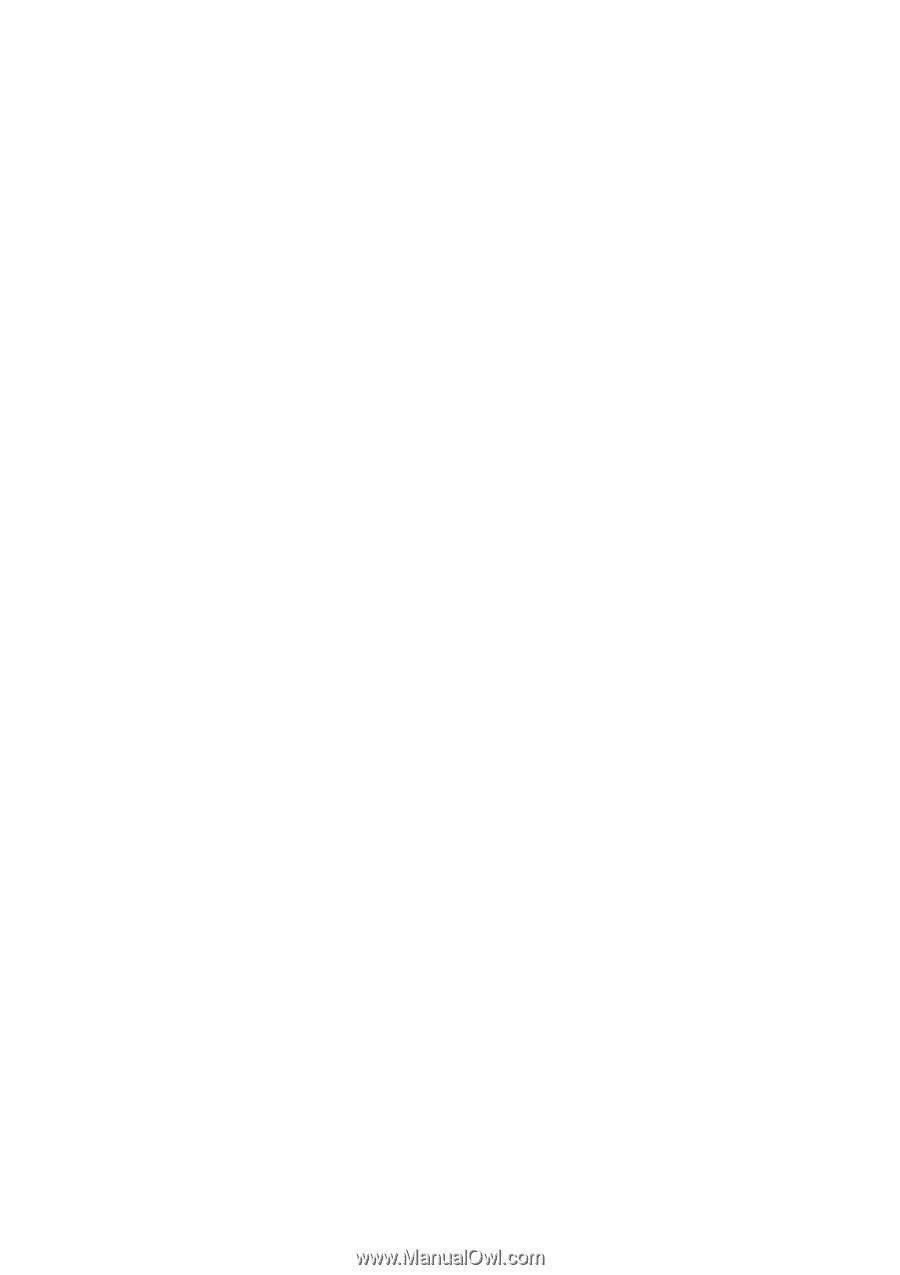
P/I-P55TP4N Motherboard
USER'S MANUAL