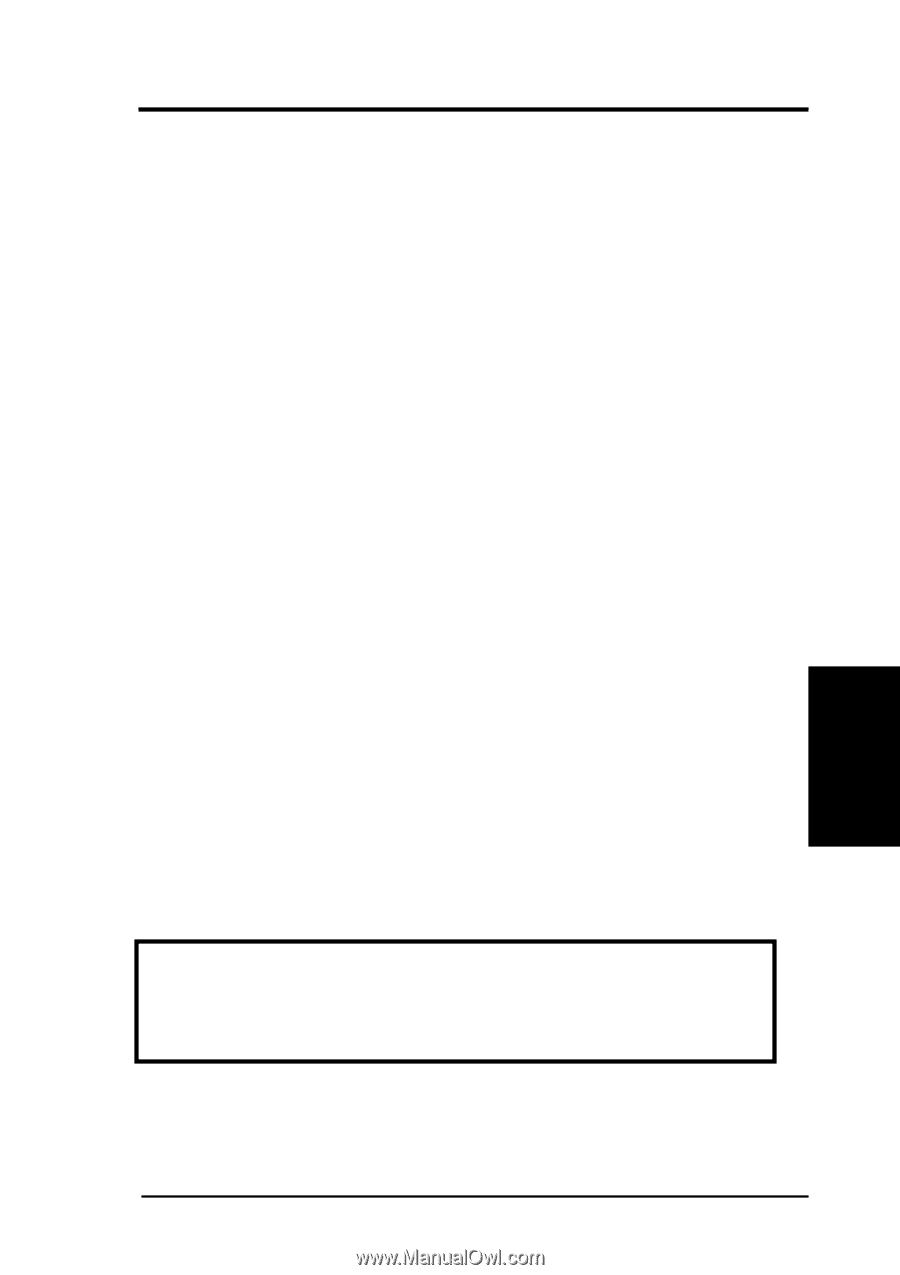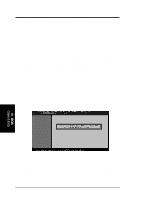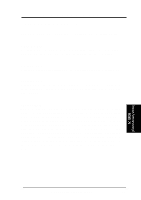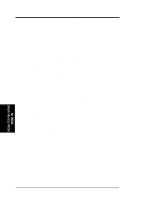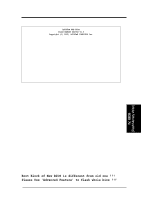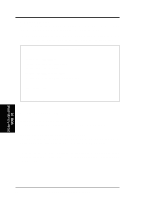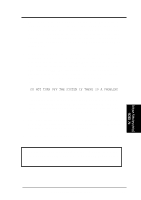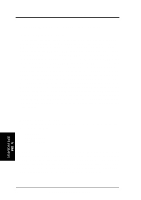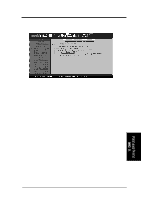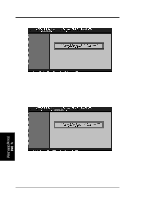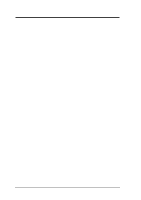Asus P I-P55TP4N User Manual - Page 55
P/I-P55TP4N User's Manual, then turn off your system, Setup Default, WARNING
 |
View all Asus P I-P55TP4N manuals
Add to My Manuals
Save this manual to your list of manuals |
Page 55 highlights
(Flash Memory Writer) (Flash Memory Writer) IV. BIOS IV. BIOS SOFTWARE 1. For security reasons, back up your existing system BIOS using the "Save Current BIOS to File" option. If anything goes wrong with the updating process, you can still recover the original BIOS. To back up, select the first command option from the Flash Memory Writer screen. Specify a file name when prompted and then press the key. The program then creates a file in the \FLASH directory containing the current BIOS. 2. Download the new BIOS by selecting the second command option from the Advanced Features screen. The program displays a second screen prompting you for the name of the BIOS file. Type in the complete name of the file, including the file name extension, and then press the key. (NOTE: The full pathname is necessary only if the new BIOS file is not in the current working directory, otherwise the filename is sufficient). The utility then downloads the new BIOS file. The following message appears: DO NOT TURN OFF THE SYSTEM IF THERE IS A PROBLEM! If you encounter problems while downloading the new BIOS, DO NOT turn off your system since this might prevent your system from booting up. Just repeat the process, and if the problem still persists, download the original BIOS file you created in step 1 above. 3. After successfully downloading the new BIOS file, exit the Flash Memory Writer utility and then turn off your system. Set JP5 back to its default settings of Programming "Disabled." 4. Turn on the system and hold down to enter BIOS Setup. You must load "Setup Default" as described on page 42 to affect the new BIOS. WARNING: If the Flash Memory Writer utility was not able to successfully download a complete BIOS file, your system may not be able to boot up. If this happens, your system will require service from your vendor. IV. BIOS P/I-P55TP4N User's Manual 49