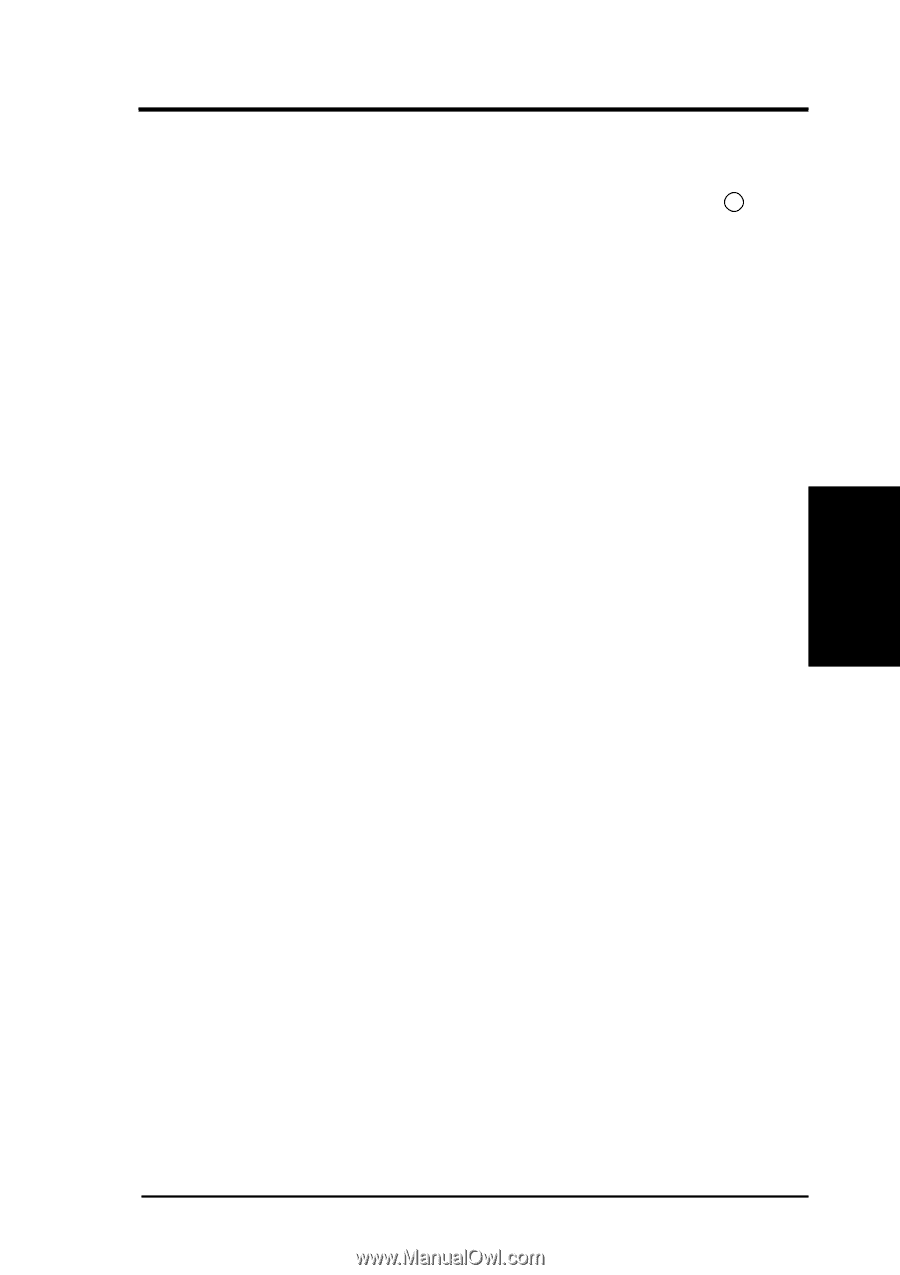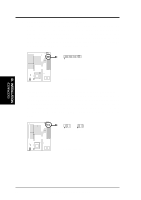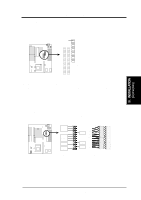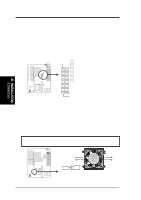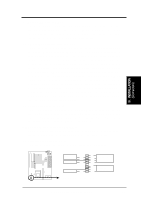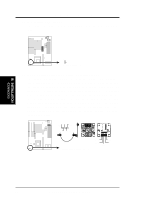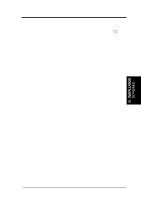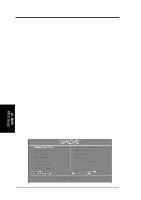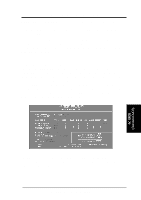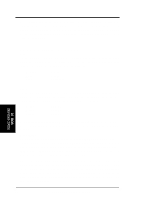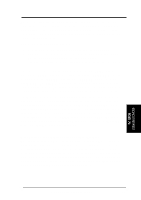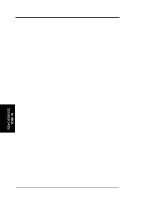Asus P I-P55TP4N User Manual - Page 31
Final Power Connection Procedures
 |
View all Asus P I-P55TP4N manuals
Add to My Manuals
Save this manual to your list of manuals |
Page 31 highlights
III. INSTALLATION Final Power Connection Procedures 1. After all jumpers and connections are made, close the system case cover. 2. Make sure that all switches are in the off position as marked by . 3. Connect the power supply cord into the power supply located on the back of your system case as instructed by your system user's manual. 4. Connect the power cord into an power outlet that is equipped by a surge protector. 5. You may then turn on your devices in the following order: a. Your monitor b. External SCSI devices (starting with the last device on the chain) c. Your system power 6. The power LED on the front panel of the system case will light and the monitor LED as well. The system will then run power-on tests. While the tests are running, additional messages will appear on the screen. If you do not see anything within 30 seconds from the time you turn on the power, the system may have failed a power-on test. Recheck your jumper settings and connections or call your authorized dealer for assistance. 7. During power-on, hold down the key to enter BIOS setup. Follow the next section "BIOS SOFTWARE" for instructions. III. INSTALLATION (Connectors) P/I-P55TP4N User's Manual 25