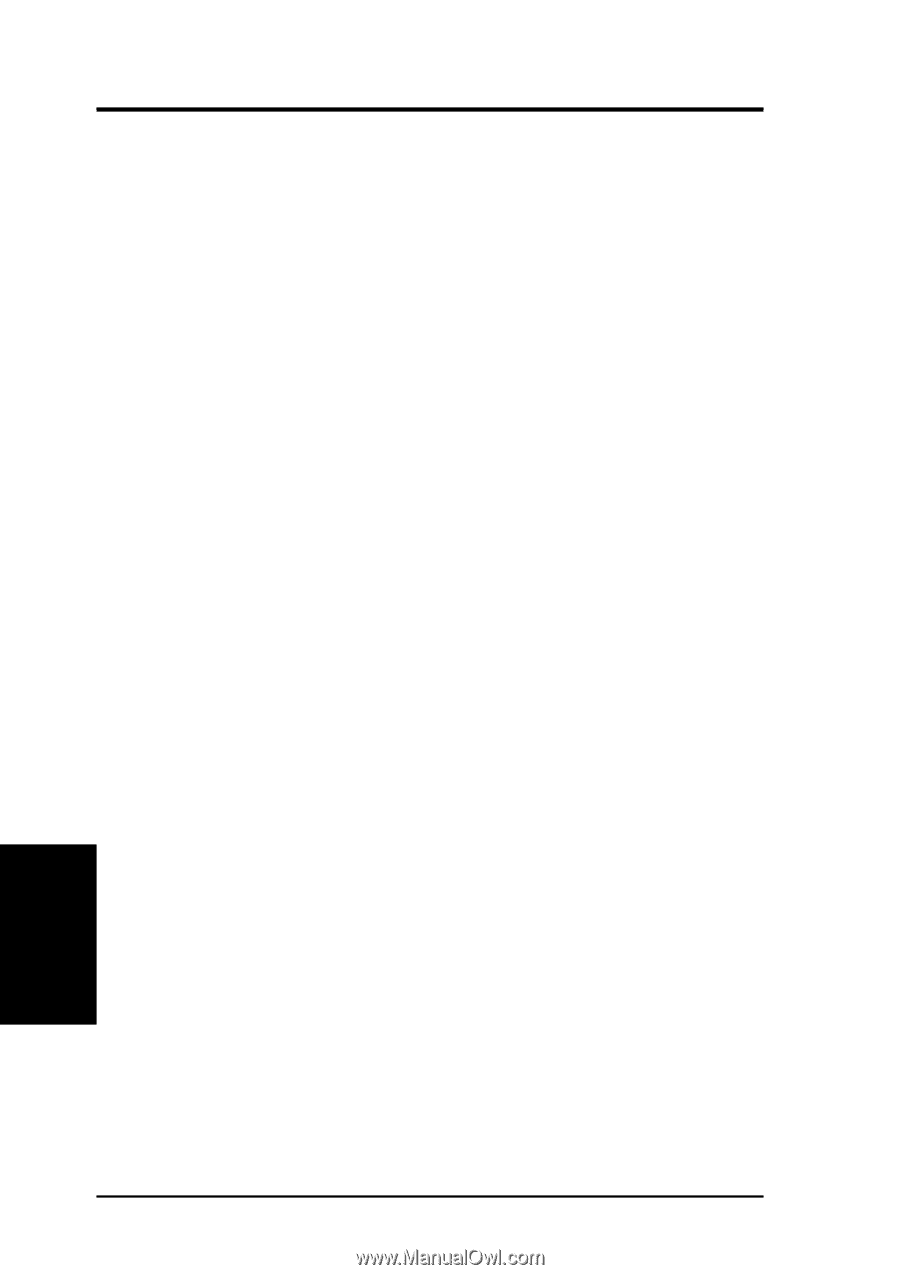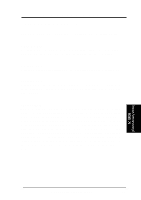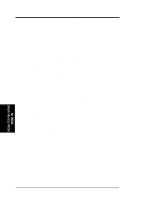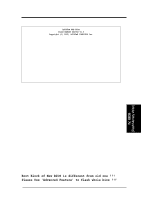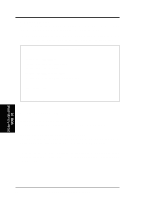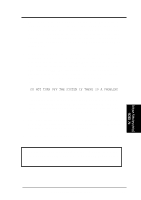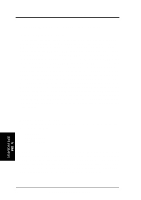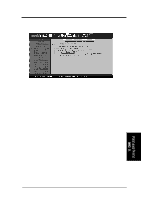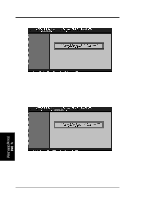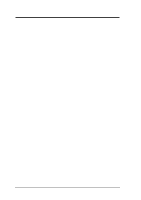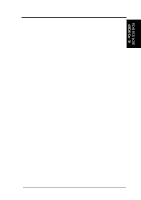Asus P I-P55TP4N User Manual - Page 56
Desktop Management
 |
View all Asus P I-P55TP4N manuals
Add to My Manuals
Save this manual to your list of manuals |
Page 56 highlights
V. DESKTOP MANAGEMENT Desktop Management Interface (DMI) Introducing the DMI utility This motherboard supports DMI within the BIOS level and provides a DMI Utility to maintain the Management Information Format Database (MIFD). DMI is able to auto-detect and record information pertinent to a computer's system such as the CPU type, CPU speed, and internal/external frequencies, and memory size. The onboard BIOS will detect as many system information as possible and store those collected information in a 4KB block in the motherboard's Flash EPROM and allow the DMI to retrieve data from this database. Unlike other BIOS software, the BIOS on this motherboard uses the same technology implemented for Plug and Play to allow dynamic real-time updating of DMI information versus creating a new BIOS image file and requiring the user to update the whole BIOS. This DMI utility also allows the system integrator or end user to add additional information into the MIFD such as serial numbers, housing configurations, and vendor information. Those information not detected by the motherboard BIOS and has to manually entered through the DMI Utility and updated into the MIFD. This DMI utility provides the same reliability as PnP updating and will prevent the refreshing failures associated with updating the entire BIOS. System Requirements The motherboard BIOS must support DMI. The following motherboards do not support DMI: • P/I-P6RP4 • PCI/E-P54NP4 • PCI/I-P54NP4D The DMI Utility (DMICFG.EXE) must be ran in real mode in order for the program to run, the base memory must be at least 180K. Memory managers like HIMEM.SYS (required by windows) must not be installed. You can boot up from a system diskette without AUTOEXEC.BAT and CONFIG.SYS files, "REM" HIMEM.SYS in the CONFIG.SYS, or press during bootup to bypass your AUTOEXEC.BAT and CONFIG.SYS files. V. DMI (DMI Introduction) 50 P/I-P55TP4N User's Manual