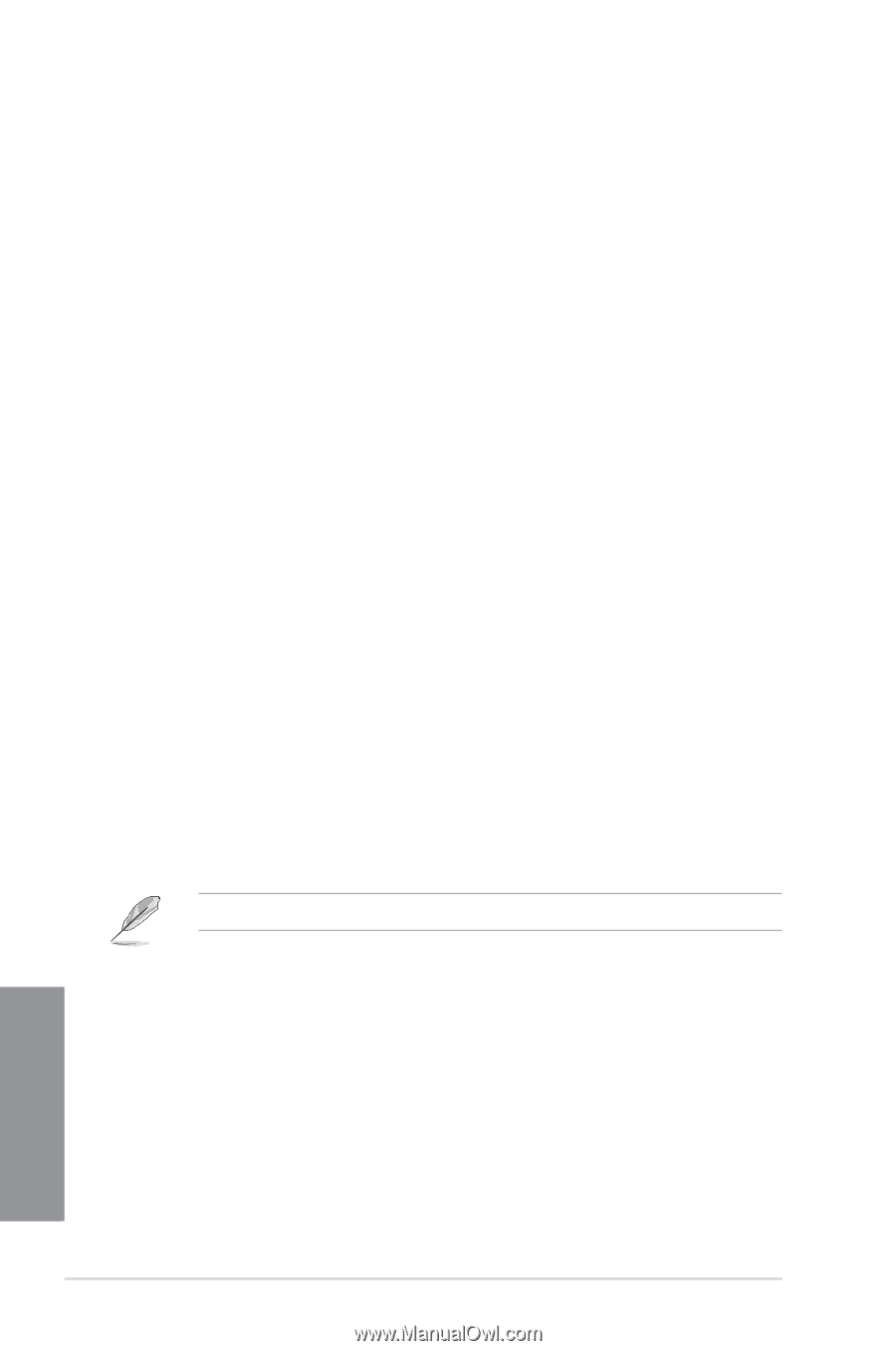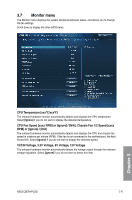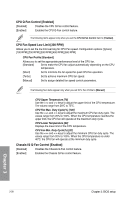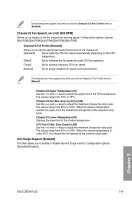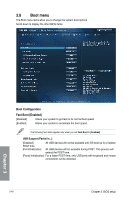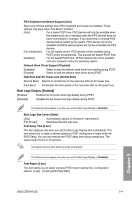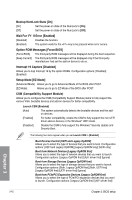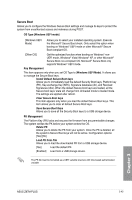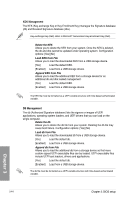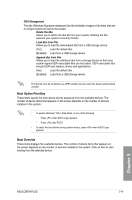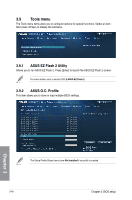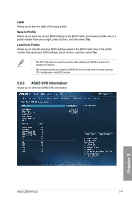Asus Z87M-PLUS Z87M-PLUS User's Manual - Page 100
Bootup NumLock State [On], Wait For 'F1' If Error [Enabled], Option ROM Messages [Force BIOS],
 |
View all Asus Z87M-PLUS manuals
Add to My Manuals
Save this manual to your list of manuals |
Page 100 highlights
Bootup NumLock State [On] [On] Set the power-on state of the NumLock to [On]. [Off] Set the power-on state of the NumLock to [Off]. Wait For 'F1' If Error [Enabled] [Disabled] Disables the function. [Enabled] The system waits for the key to be pressed when error occurs. Option ROM Messages [Force BIOS] [Force BIOS] The third-party ROM messages will be displayed during the boot sequence. [Keep Current] The third-party ROM messages will be displayed only if the third-party manufacturer had set the add-on device to do so. Interrupt 19 Capture [Disabled] Allows you to trap Interrupt 19 by the option ROMs. Configuration options: [Disabled] [Enabled] Setup Mode [EZ Mode] [Advanced Mode] Allows you to go to Advanced Mode of the BIOS after POST. [EZ Mode] Allows you to go to EZ Mode of the BIOS after POST. CSM (Compatibility Support Module) Allows you to configure the CSM (Compatibility Support Module) items to fully support the various VGA, bootable devices and add-on devices for better compatibility. Launch CSM [Enabled] [Auto] The system automatically detects the bootable devices and the addon devices. [Enabled] For better compatibility, enable the CSM to fully support the non-UEFI driver add-on devices or the Windows® UEFI mode. [Disabled] Disable the CSM to fully support the Windows® Security Update and Security Boot. The following four items appear when you set Launch CSM to [Enabled]. Boot Devices Control [UEFI and Legacy OpROM] Allows you to select the type of devices that you want to boot. Configuration options: [UEFI and Legacy OpROM] [Legacy OpROM only] [UEFI only] Boot from Network Devices [Legacy OpROM first] Allows you to select the type of network devices that you want to launch. Configuration options: [Legacy OpROM first] [UEFI driver first] [Ignore] Boot from Storage Devices [Legacy OpROM first] Allows you to select the type of storage devices that you want to launch. Configuration options: [Both, Legacy OpROM first] [Both, UEFI first] [Legacy OpROM first] [UEFI driver first] [Ignore] Boot from PCIe/PCI Expansion Devices [Legacy OpROM first] Allows you to select the type of PCIe/PCI expansion devices that you want to launch. Configuration options: [Legacy OpROM first] [UEFI driver first] Chapter 3 3-42 Chapter 3: BIOS setup