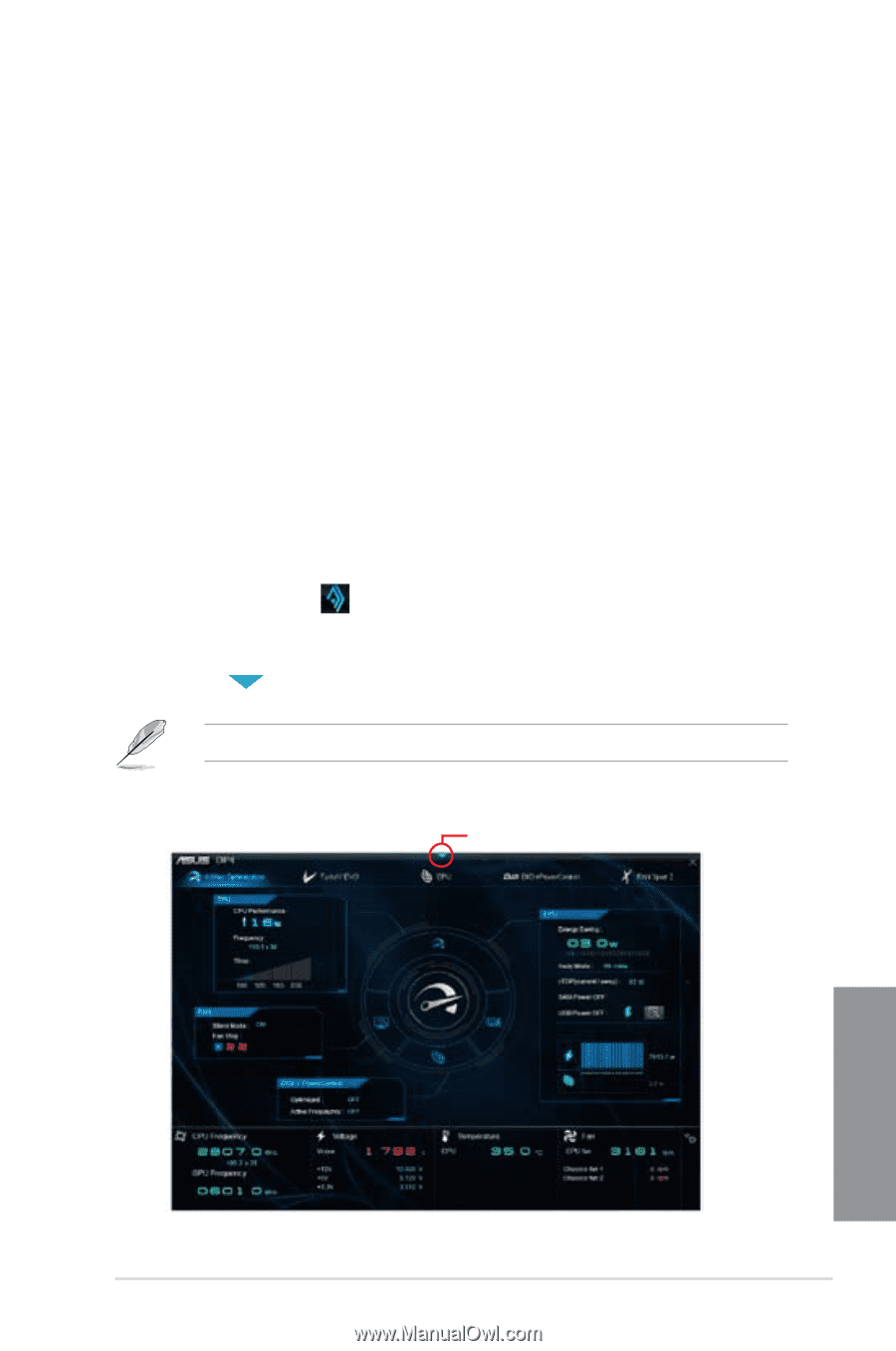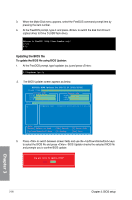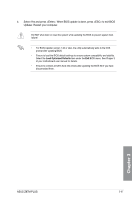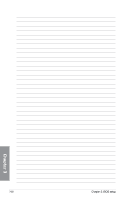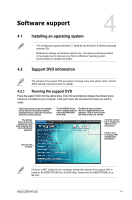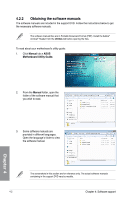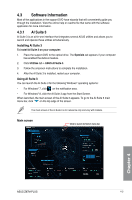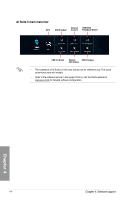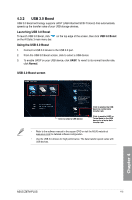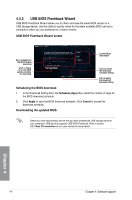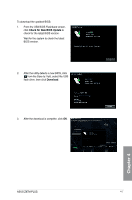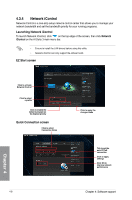Asus Z87M-PLUS Z87M-PLUS User's Manual - Page 119
Software information
 |
View all Asus Z87M-PLUS manuals
Add to My Manuals
Save this manual to your list of manuals |
Page 119 highlights
4.3 Software information Most of the applications in the support DVD have wizards that will conveniently guide you through the installation. View the online help or readme file that came with the software application for more information. 4.3.1 AI Suite 3 AI Suite 3 is an all-in-one interface that integrates several ASUS utilities and allows you to launch and operate these utilities simultaneously. Installing AI Suite 3 To install AI Suite 3 on your computer: 1. Place the support DVD to the optical drive. The Specials tab appears if your computer has enabled the Autorun feature. 2. Click Utilities tab > ASUS AI Suite 3. 3. Follow the onscreen instructions to complete the installation. 4. After the AI Suite 3 is installed, restart your computer. Using AI Suite 3 You can launch the AI Suite 3 for the following Windows® operating systems: • For Windows® 7, click on the notification area. • For Windows® 8, click the AI Suite 3 app from the Start Screen. When launched, the main screen of the AI Suite 3 appears. To go to the AI Suite 3 main menu bar, click on the top edge of the screen. The main screen of the AI Suite 3 is for reference only and vary with models. Main screen Click to launch AI Suite 3 menu bar Chapter 4 ASUS Z87M-PLUS 4-3