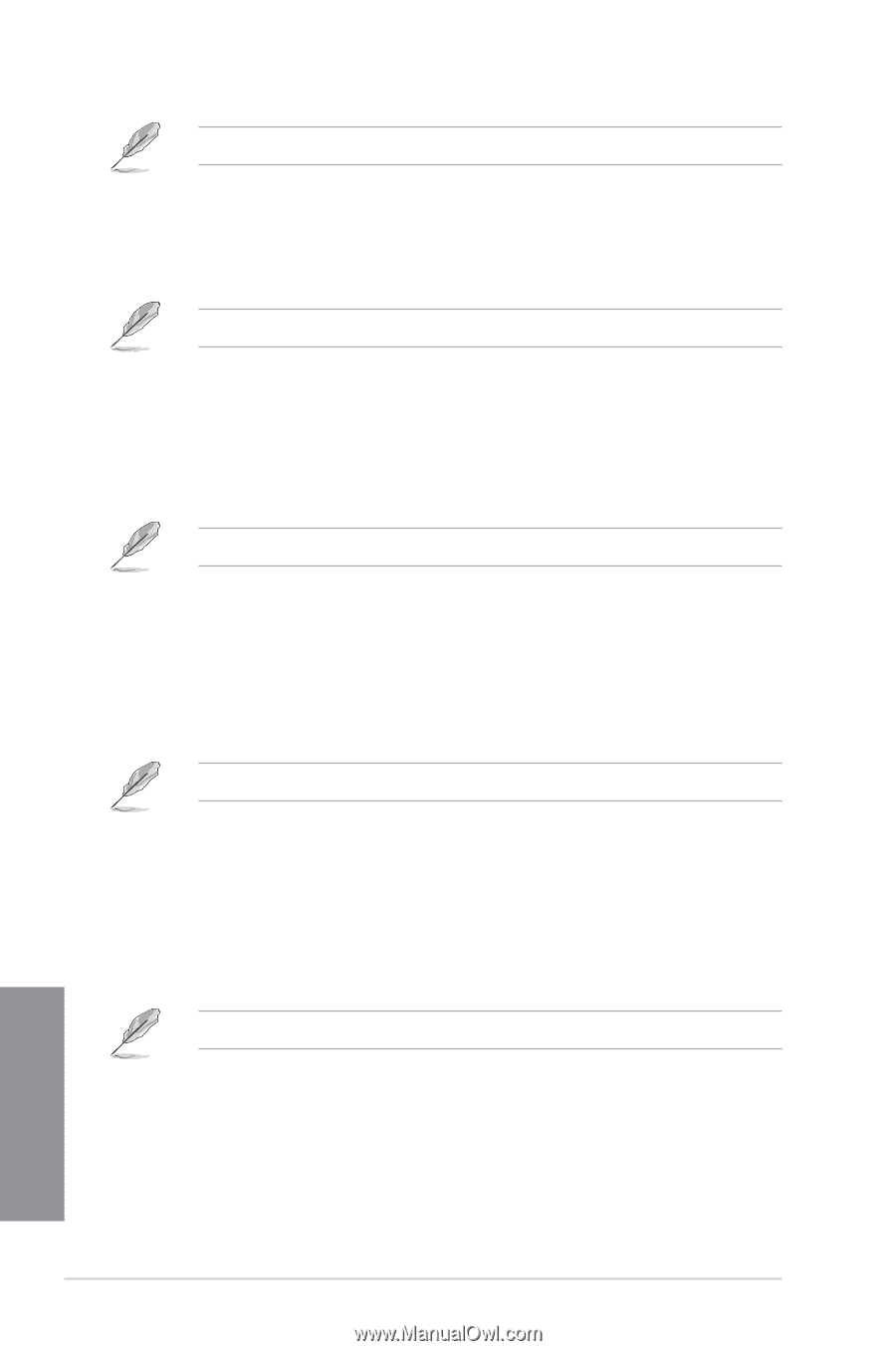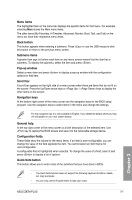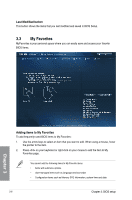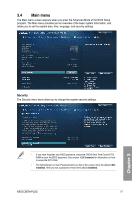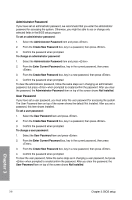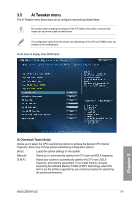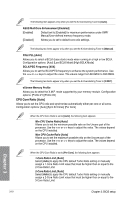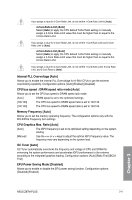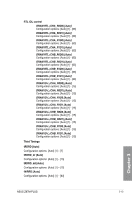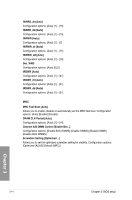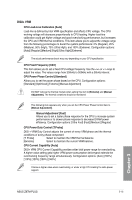Asus Z87M-PLUS Z87M-PLUS User's Manual - Page 68
CPU Core Ratio [Auto]
 |
View all Asus Z87M-PLUS manuals
Add to My Manuals
Save this manual to your list of manuals |
Page 68 highlights
The following item appears only when you set the Ai Overclocking Tuner to [Auto]. ASUS MultiCore Enhancement [Enabled] [Enabled] Default set to [Enabled] for maximum performance under XMP/ Manual/User-defined memory frequency mode. [Disabled] Allows you to set to default core ratio settings. The following two items appear only when you set the Ai Overclocking Tuner to [Manual]. Filter PLL [Auto] Allows you to select a BCLK (base clock) mode when running in a high or low BCLK. Configuration options: [Auto] [Low BCLK Mode] [High BCLK Mode] BCLK/PEG Frequency [XXX] Allows you to set the BCLK/PEG frequency to enhance the system performance. Use the or keys to adjust the value. The values range from 80.0MHz to 300.0MHz. The following two items appear only when you set the Ai Overclocking Tuner to [X.M.P.]. eXtreme Memory Profile Allows you to select the X.M.P. mode supported by your memory module. Configuration options: [Profile #1] [Profile #2] CPU Core Ratio [Auto] Allows you to set the CPU ratio and synchronize automatically either per core or all cores. Configuration options: [Auto] [Sync All Cores] [Per Core] When the CPU Core Ratio is set to [Auto], the following item appears: Min CPU Cache Ratio [Auto] Allows you to set the minimum possible ratio on the Uncore part of the processor. Use the or keys to adjust the value. The values depend on the CPU installed. Max CPU Cache Ratio [Auto] Allows you to set the maximum possible ratio on the Uncore part of the processor. Use the or keys to adjust the value. The values depend on the CPU installed. When the CPU Core Ratio is set to [Per Core], the following item appears: 1-Core Ratio Limit [Auto] Select [Auto] to apply the CPU default Turbo Ratio setting or manually assign a 1-Core Ratio Limit value that must be higher than or equal to the 2-Core Ratio Limit. 2-Core Ratio Limit [Auto] Select [Auto] to apply the CPU default Turbo Ratio setting or manually assign a 2-Core Ratio Limit value that must be higher than or equal to the 3-Core Ratio Limit. Chapter 3 3-10 Chapter 3: BIOS setup