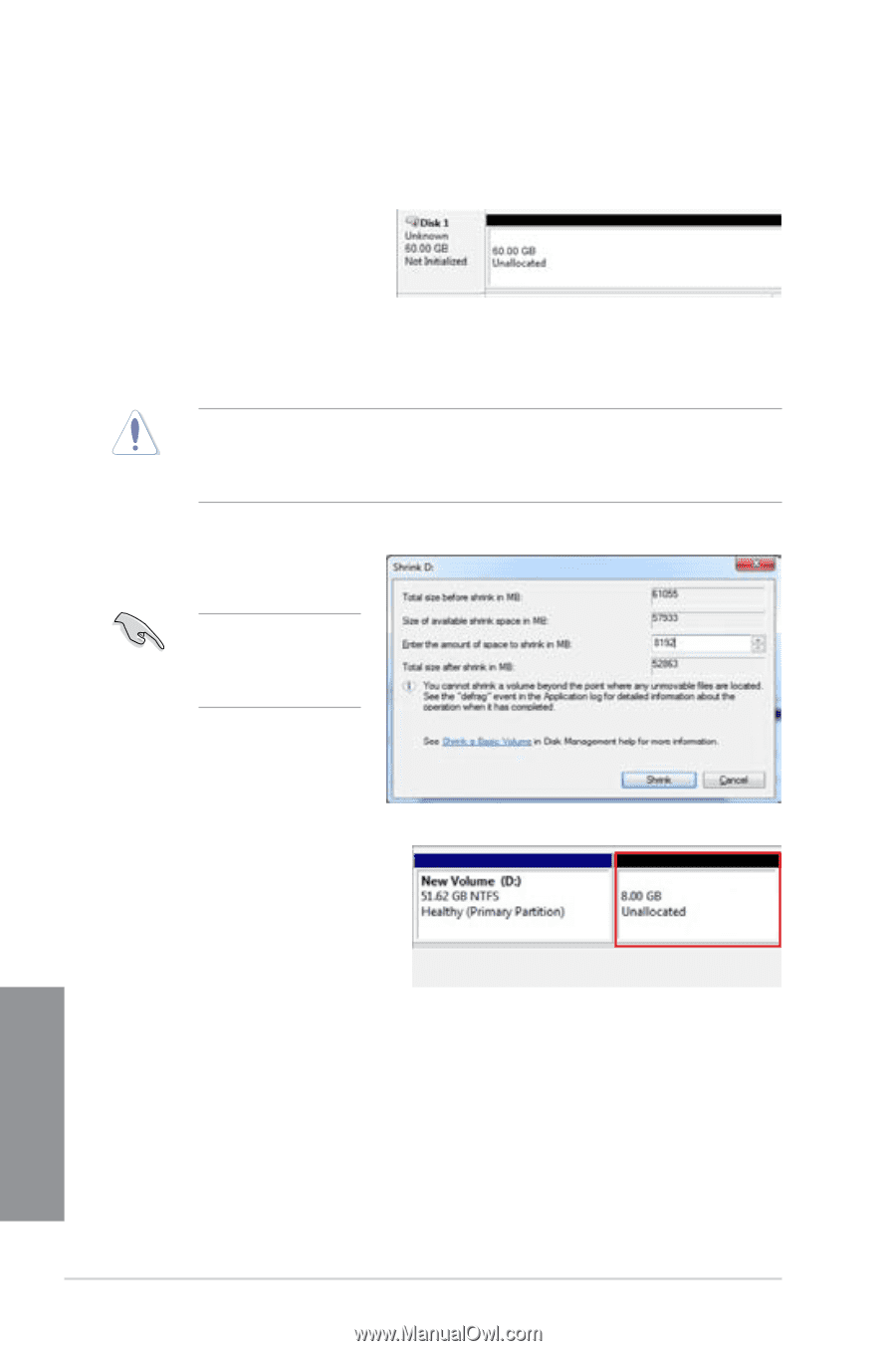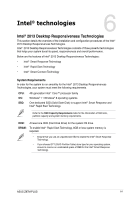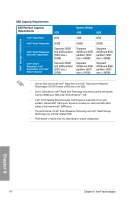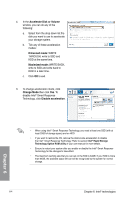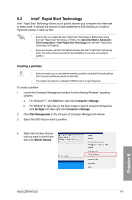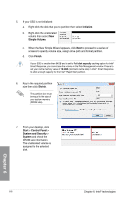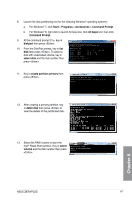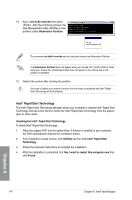Asus Z87M-PLUS Z87M-PLUS User's Manual - Page 146
Finish, Shrink, Initialize, Simple Volume, Start, Control Panel, System and Security, System
 |
View all Asus Z87M-PLUS manuals
Add to My Manuals
Save this manual to your list of manuals |
Page 146 highlights
5. If your SSD is not initialized: a. Right-click the disk that you to partition then select Initialize. b. Right-click the unallocated volume then select New Simple Volume. c. When the New Simple Wizard appears, click Next to proceed to a series of screens to specify volume size, assign drive path and format partition. d. Click Finish. If your SSD is smaller than 64GB and is set to Full disk capacity caching option for Intel® Smart Response, you cannot see the volume in the Disk Management window. Ensure to set your cache memory value of 18.6GB (minimum cache size) in Intel® Smart Response to allow enough capacity for the Intel® Rapid Start partition. 6. Key in the required partition size then click Shrink. The partition size must be equal to the size of your system memory (DRAM size). 7. From your desktop, click Start > Control Panel > System and Security > System and check the DRAM size information. The unallocated volume is assigned to the selected disk. Chapter 6 6-6 Chapter 6: Intel® technologies