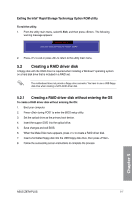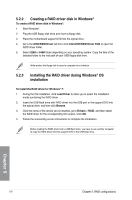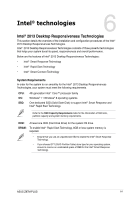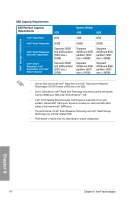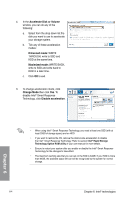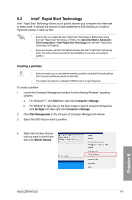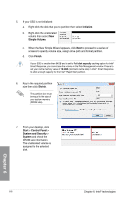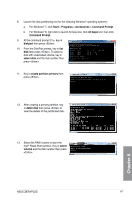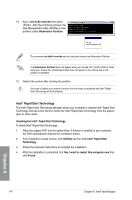Asus Z87M-PLUS Z87M-PLUS User's Manual - Page 144
Change Mode, Disable acceleration, Accelerate Disk or Volume, Enhanced mode, Maximized mode
 |
View all Asus Z87M-PLUS manuals
Add to My Manuals
Save this manual to your list of manuals |
Page 144 highlights
4. In the Accelerate Disk or Volume window, you can do any of the following: a. Select from the drop-down list the disk you want to use to accelerate your storage system. b. Tick any of these acceleration modes: Enhanced mode: WRITE THROUGH, write to SSD and HDD at the same time. Maximized mode: WRITE BACK, write to SSD and write back to HDD in a later time. c. Click OK to exit. 3. To change acceleration mode, click Change Mode then click Yes. To disable Intel® Smart Response Technology, click Disable acceleration. Chapter 6 • When using Intel® Smart Response Technology, you need at least one SSD (with at least 20GB of storage space) and an HDD. • If you want to restore the OS, remove the disk/volume acceleration to disable the Intel® Smart Response Technology. Refer to section Intel® Rapid Storage Technology Option ROM utility of your user manual for more details. • Ensure to restart your system after you enable or disable the Intel® Smart Response Technology for the changes to take effect. • The maximum caching size that you can set on the SSD is 64GB. If your SSD is more than 64GB, the available space left can still be recognized by the system for normal storage. 6-4 Chapter 6: Intel® technologies