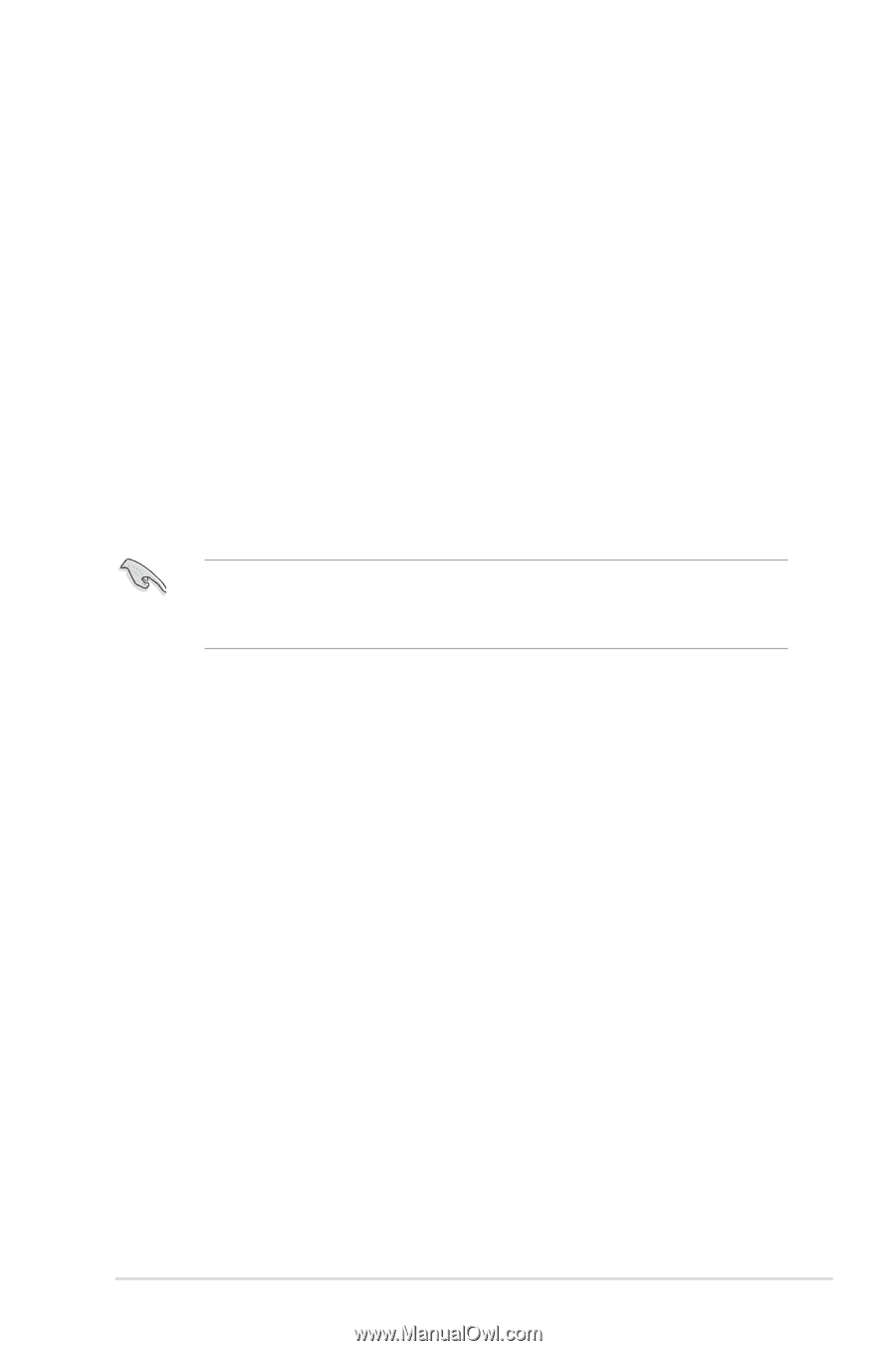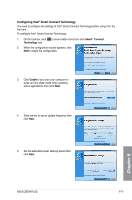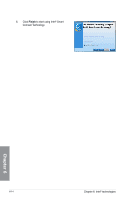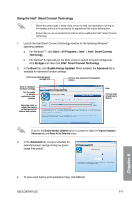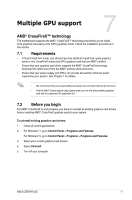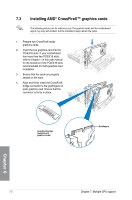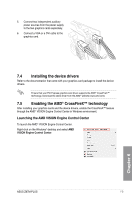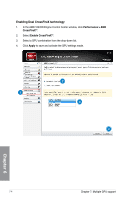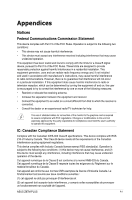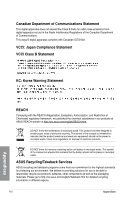Asus Z87M-PLUS Z87M-PLUS User's Manual - Page 157
Multiple GPU support
 |
View all Asus Z87M-PLUS manuals
Add to My Manuals
Save this manual to your list of manuals |
Page 157 highlights
Chapter 7: Multiple GPU support Multiple GPU support 7 AMD® CrossFireX™ technology The motherboard supports the AMD® CrossFireX™ technology that allows you to install multi-graphics processing units (GPU) graphics cards. Follow the installation procedures in this section. 7.1 Requirements • In Dual CrossFireX mode, you should have two identical CrossFireX-ready graphics cards or one CrossFireX-ready dual-GPU graphics card that are AMD® certified. • Ensure that your graphics card driver supports the AMD® CrossFireX technology. Download the latest driver from the AMD® website (www.amd.com). • Ensure that your power supply unit (PSU) can provide at least the minimum power required by your system. See Chapter 1 for details. • We recommend that you install additional chassis fans for better thermal environment. • Visit the AMD® Game website (http://game.amd.com) for the latest certified graphics card and the supported 3D application list. 7.2 Before you begin For AMD® CrossFireX to work properly, you have to uninstall all existing graphics card drivers before installing AMD® CrossFireX graphics cards to your system. To uninstall existing graphics card drivers: 1. Close all current applications. 2. For Windows® 7, go to Control Panel > Programs and Features. For Windows® 8, go to Control Panel > Programs > Programs and Features. 3. Select your current graphics card driver/s. 4. Select Uninstall. 5. Turn off your computer. Chapter 6 ASUS Z87M-PLUS 7-1