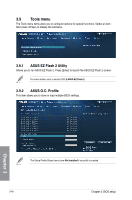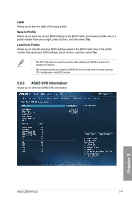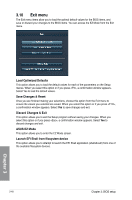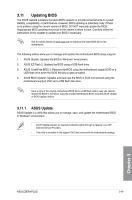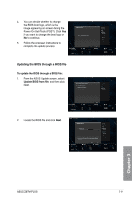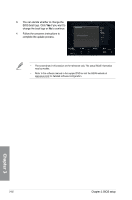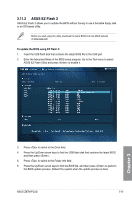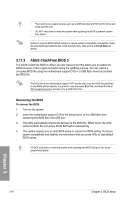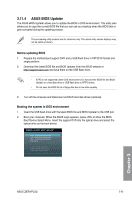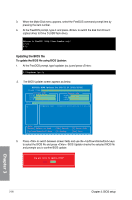Asus Z87M-PLUS Z87M-PLUS User's Manual - Page 109
Updating the BIOS through a BIOS file
 |
View all Asus Z87M-PLUS manuals
Add to My Manuals
Save this manual to your list of manuals |
Page 109 highlights
4. You can decide whether to change the BIOS boot logo, which is the image appearing on screen during the Power‑On Self-Tests (POST). Click Yes if you want to change the boot logo or No to continue. 5. Follow the onscreen instructions to complete the update process. Updating the BIOS through a BIOS file To update the BIOS through a BIOS file: 1. From the ASUS Update screen, select Update BIOS from file, and then click Next. 2. Locate the BIOS file and click Next. Chapter 3 ASUS Z87M-PLUS 3-51
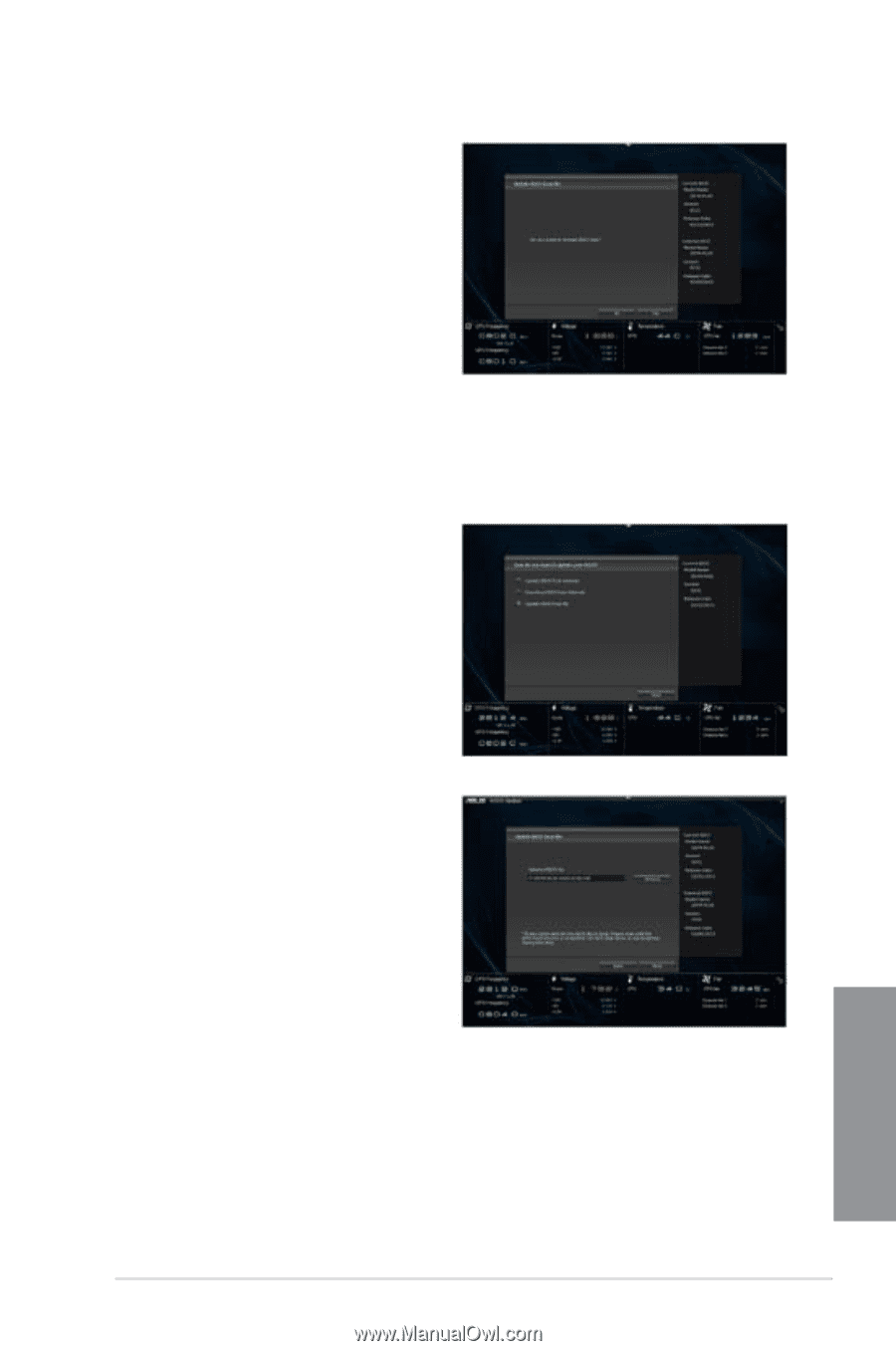
ASUS Z87M-PLUS
3-51
Chapter 3
Updating the BIOS through a BIOS file
To update the BIOS through a BIOS file:
1.
From the ASUS Update screen, select
Update BIOS from file
, and then click
Next.
2.
Locate the BIOS file and click
Next
.
4.
You can decide whether to change
the BIOS boot logo, which is the
image appearing on screen during the
Power-On Self-Tests (POST). Click
Yes
if you want to change the boot logo or
No
to continue.
5.
Follow the onscreen instructions to
complete the update process.