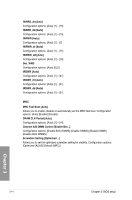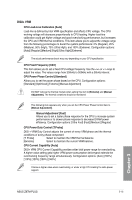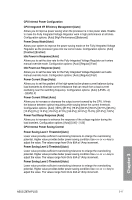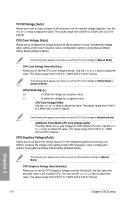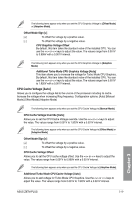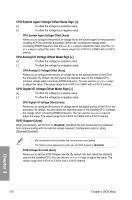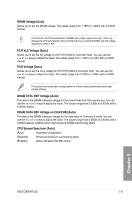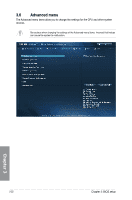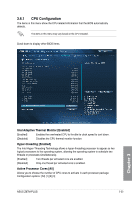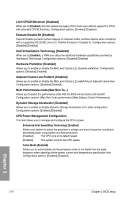Asus Z87M-PLUS Z87M-PLUS User's Manual - Page 77
CPU Cache Voltage [Auto]
 |
View all Asus Z87M-PLUS manuals
Add to My Manuals
Save this manual to your list of manuals |
Page 77 highlights
The following items appear only when you set the CPU Graphics Voltage to [Offset Mode] or [Adaptive Mode]. Offset Mode Sign [+] [+] To offset the voltage by a positive value. [-] To offset the voltage by a negative value. CPU Graphics Voltage Offset By default, this item takes the standard value of the installed CPU. You can use the or keys to adjust the value. The values range from 0.001V to 0.999V with a 0.001V interval. The following item appears only when you set the CPU Graphics Voltage to [Adaptive Mode]. Additional Turbo Mode CPU Graphics Voltage [Auto] This item allows you to increase the voltage for Turbo Mode CPU Graphics. By default, this item takes the standard value of the installed CPU. You can use the or keys to adjust the value. The values range from 0.001V to 1.920V with a 0.001V interval. CPU Cache Voltage [Auto] Allows you to configure the voltage fed to the uncore of the processor including its cache. Increase the voltage when increasing Ring frequency. Configuration options: [Auto] [Manual Mode] [Offset Mode] [Adaptive Mode] The following item appears only when you set the CPU Cache Voltage to [Manual Mode]. CPU Cache Voltage Override [Auto] Allows you to set the CPU Cache Voltage override. Use the or keys to adjust the value. The values range from 0.001V to 1.920V with a 0.001V interval. The following items appear only when you set the CPU Cache Voltage to [Offset Mode] or [Adaptive Mode]. Offset Mode Sign [+] [+] To offset the voltage by a positive value. [-] To offset the voltage by a negative value. CPU Cache Voltage Offset Allows you to set the CPU cache voltage offset. Use the or keys to adjust the value. The values range from 0.001V to 0.999V with a 0.001V interval. The following item appears only when you set the CPU Cache Voltage to [Adaptive Mode]. Additional Turbo Mode CPU Cache Voltage [Auto] Allows you to add voltage for Turbo Mode CPU Graphics. Use the or keys to adjust the value. The values range from 0.001V to 1.920V with a 0.001V interval. Chapter 3 ASUS Z87M-PLUS 3-19