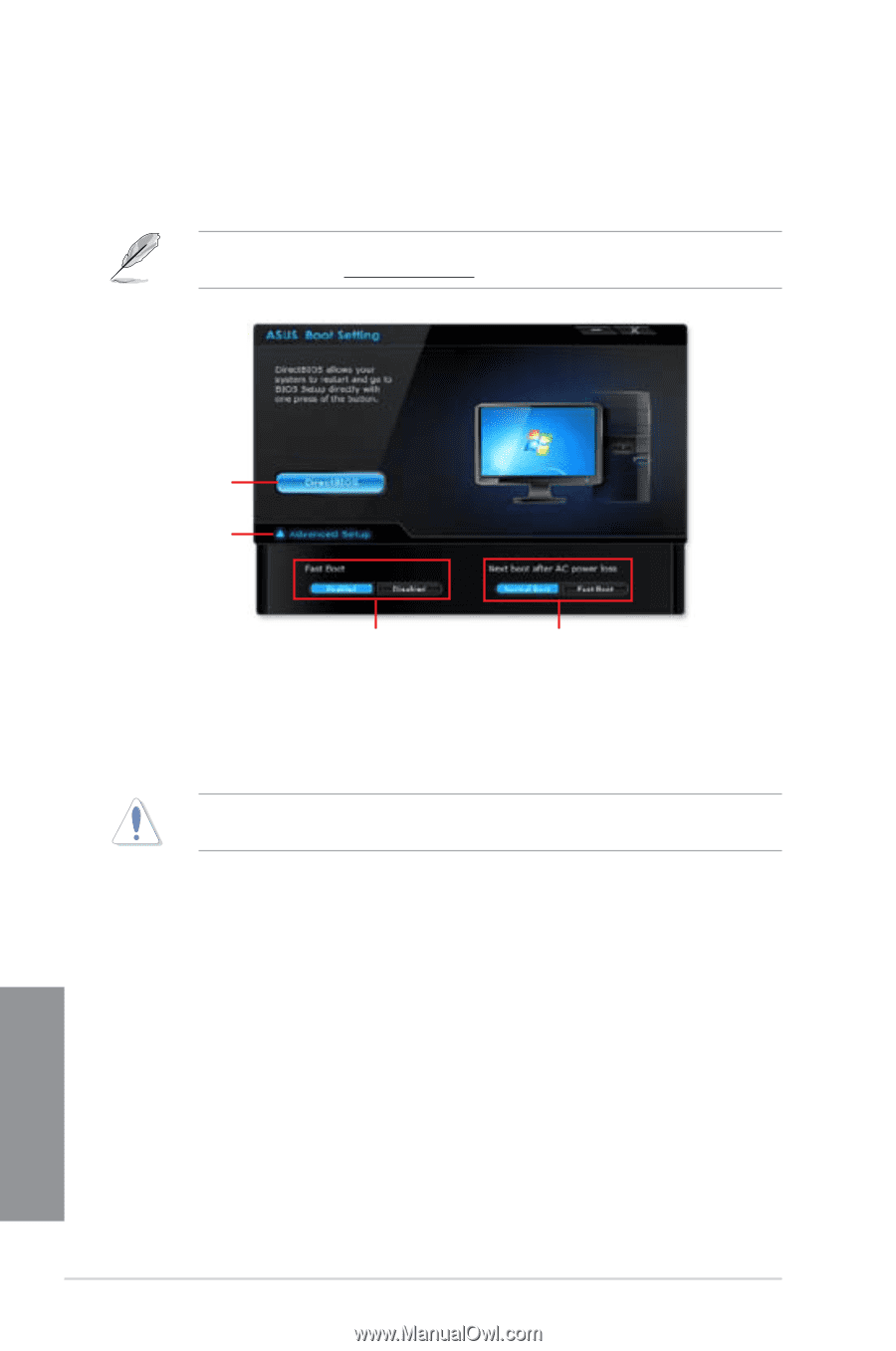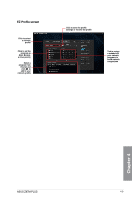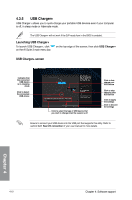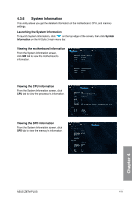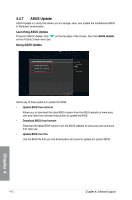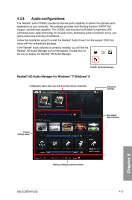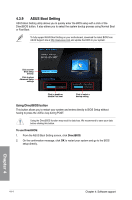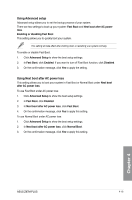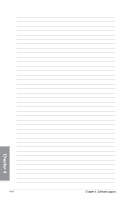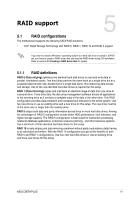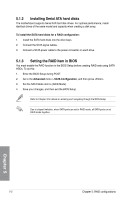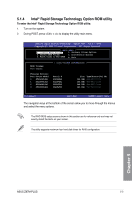Asus Z87M-PLUS Z87M-PLUS User's Manual - Page 130
ASUS Boot Setting
 |
View all Asus Z87M-PLUS manuals
Add to My Manuals
Save this manual to your list of manuals |
Page 130 highlights
4.3.9 ASUS Boot Setting ASUS Boot Setting utility allows you to quickly enter the BIOS setup with a click of the DirectBIOS button. It also allows you to select the system bootup process using Normal Boot or Fast Boot. To fully support ASUS Boot Setting on your motherboard, download the latest BIOS from ASUS Support site at http://www.asus.com and update the BIOS to your system. Click to enter BIOS Setup directly. Click to show Advanced Setup settings Click to enable or disable Fast boot Click to select a bootup setting Using DirectBIOS button This button allows you to restart your system and enters directly to BIOS Setup without having to press the key during POST. Using the DirectBIOS function may result to data loss. We recommend to save your data before clicking this button. To use DirectBIOS: 1. From the ASUS Boot Setting screen, click DirectBIOS. 2. On the confirmation message, click OK to restart your system and go to the BIOS setup directly. Chapter 4 4-14 Chapter 4: Software support