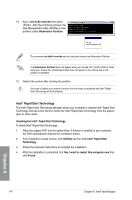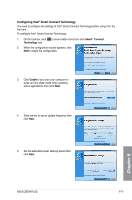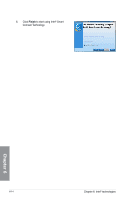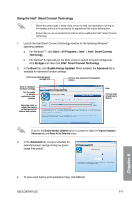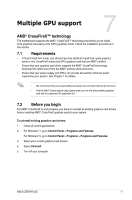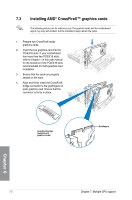Asus Z87M-PLUS Z87M-PLUS User's Manual - Page 153
Configuring Intel
 |
View all Asus Z87M-PLUS manuals
Add to My Manuals
Save this manual to your list of manuals |
Page 153 highlights
Configuring Intel® Smart Connect Technology You need to configure the settings of Intel® Smart Connect Technology before using it for the first time. To configure Intel® Smart Connect Technology: 1. On the task bar, click Technology icon. to show hidden icons then click Smart® Connect 2. When the configuration wizard appears, click Next to begin the configuration. 3. Click Enable if you want your computer to wake up from sleep mode when updating active applications then click Next. 4. Slide the bar to set an update frequency then click Next. 5. Set the extended power settings period then click Next. Chapter 6 ASUS Z87M-PLUS 6-13
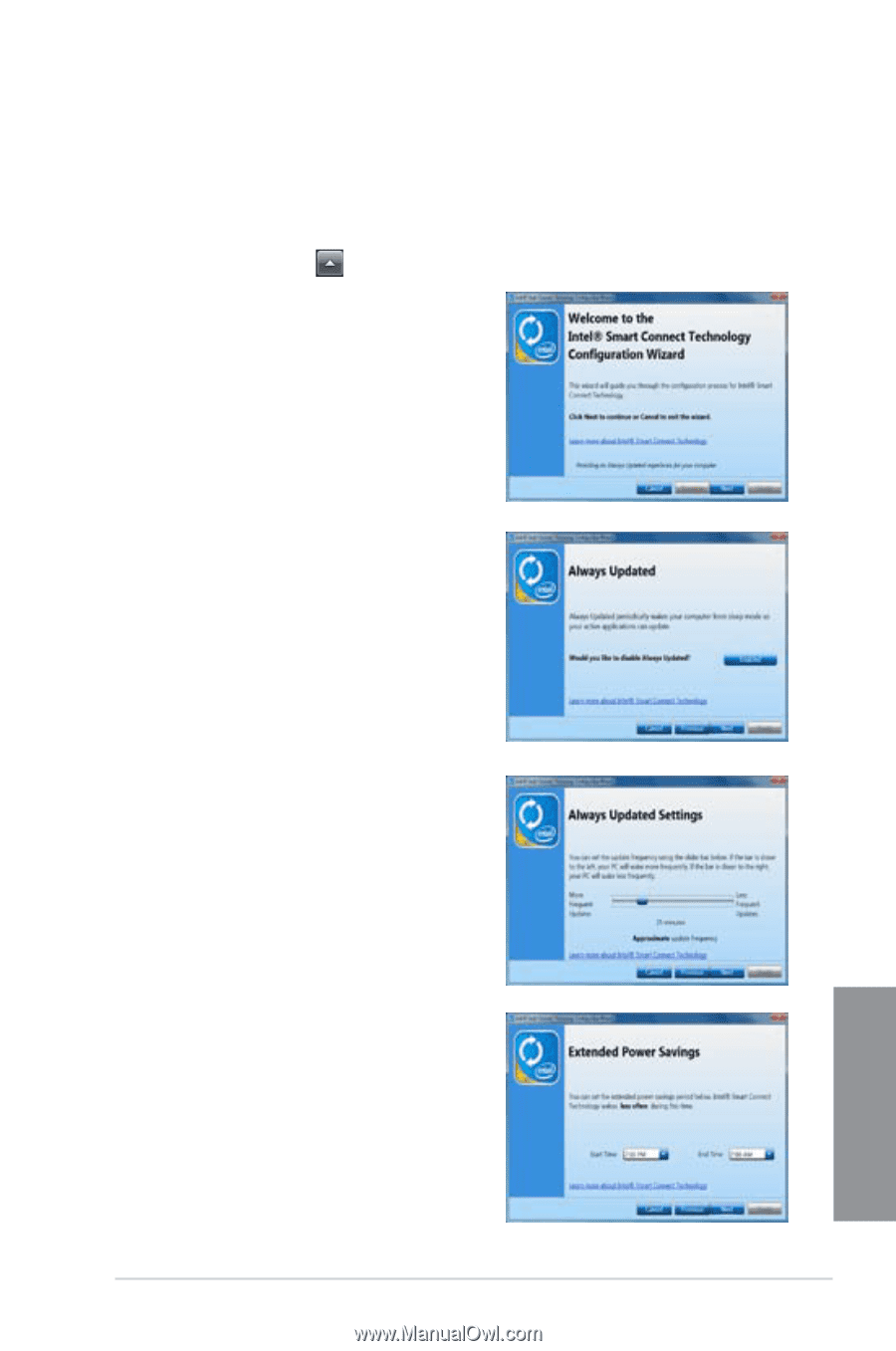
ASUS Z87M-PLUS
6-13
Chapter 6
Configuring Intel
®
Smart Connect Technology
You need to configure the settings of Intel
®
Smart Connect Technology before using it for the
first time.
To configure Intel
®
Smart Connect Technology:
1.
On the task bar, click
to show hidden icons then click
Smart
®
Connect
Technology
icon.
2.
When the configuration wizard appears, click
Next
to begin the configuration.
3.
Click
Enable
if you want your computer to
wake up from sleep mode when updating
active applications then click
Next
.
4.
Slide the bar to set an update frequency then
click
Next
.
5.
Set the extended power settings period then
click
Next
.