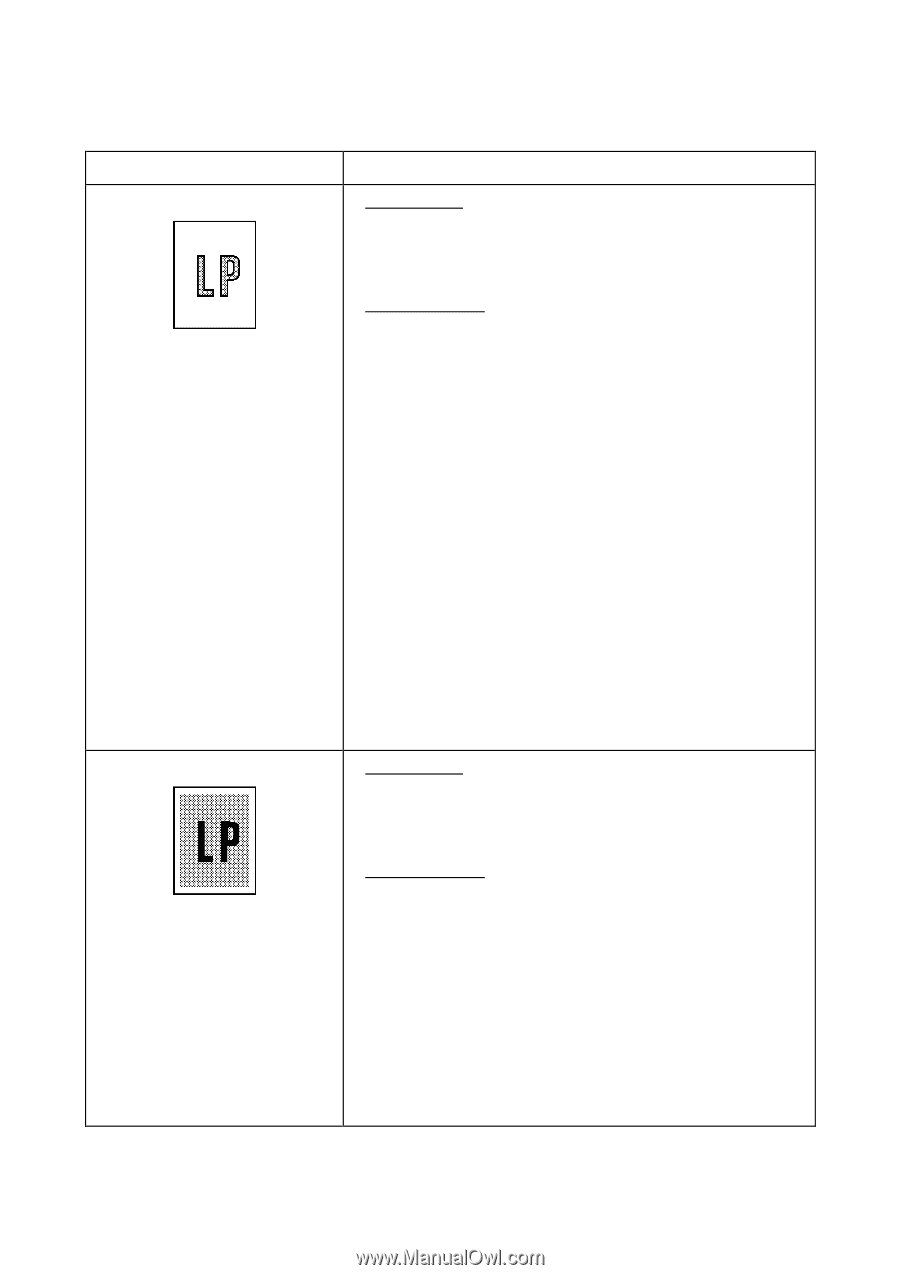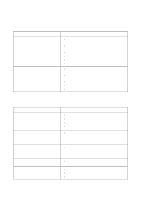Brother International 9870 Service Manual - Page 194
Clean the grounding contacts on the drum unit and main
 |
View all Brother International 9870 manuals
Add to My Manuals
Save this manual to your list of manuals |
Page 194 highlights
Trouble (3) Light (4) Dark Action to be taken At the scanner Check the following components: - CCD unit - Main PCB At the printer side l Replace the toner cartridge with a new one and print 4 to 5 pages. If the problem persists, proceed to the next step. l Remove the toner cartridge and start printing. If printing takes place, clean the toner sensors (LED and lightreceiver), check the sensor harnesses, and then replace the toner sensor PCBs. l Clean the high-voltage contacts for the transfer roller on the drum unit, main cover, and high-voltage power supply PCB. (Contacts ... in the illustration given on page VI-27) l Clean the high-voltage contacts for the developer roller on the drum unit, main cover, and high-voltage power supply PCB. (Contacts ƒ in the illustration given on page VI-27) l Clean the grounding contacts on the drum unit and main cover. (Contacts • in the illustration given on page VI-27) l Check the connection of the main PCB and high-voltage power supply PCB. l Replace the drum unit. l Replace the high-voltage power supply PCB. l Replace the engine PCB. l Replace the main PCB. l Replace the laser unit. At the scanner Check the following components: - CCD unit - Main PCB At the printer side l Slide the wire cleaner to clean the corona wire inside the drum unit. l Clean the high-voltage contacts for the grid and charger on the drum unit, main cover, and high-voltage power supply PCB. (Contacts „ and , in the illustration given on page VI-27) l Replace the toner cartridge. l Replace the drum unit. l Replace the high-voltage power supply PCB. l Replace the main PCB. l Replace the engine PCB. VI - 21