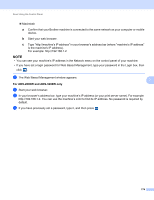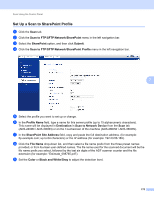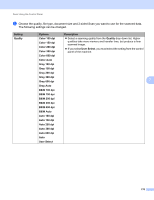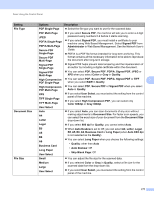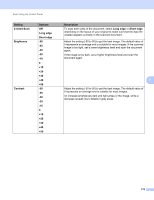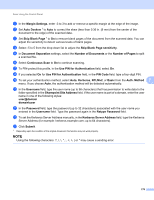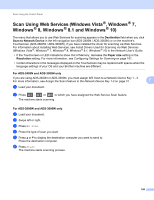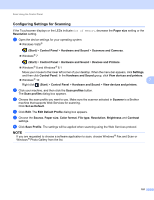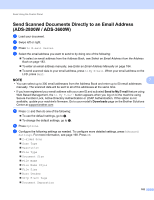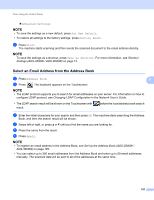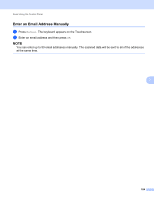Brother International ADS-3000N Users Guide - Page 195
Number of s, Sharepoint Site Address
 |
View all Brother International ADS-3000N manuals
Add to My Manuals
Save this manual to your list of manuals |
Page 195 highlights
Scan Using the Control Panel A In the Margin Settings, enter -3 to 3 to add or remove a specific margin at the edge of the image. B Set Auto Deskew 1 to Auto to correct the skew (less than 0.36 in. (9 mm) from the center of the document to the edge) of the scanned data. C Set Skip Blank Page 1 to On to remove blank pages of the document from the scanned data. You can adjust the sensitivity to detect various levels of blank pages. D Select -5 to 5 from the drop-down list to adjust the Skip Blank Page sensitivity. E In Document Separation settings, select the Number of Documents or the Number of Pages to split a scanned file. F Select Continuous Scan to On to continue scanning. G To PIN-protect this profile, in the Use PIN for Authentication field, select On. H If you selected On for Use PIN for Authentication field, in the PIN Code field, type a four-digit PIN. I To set your authentication method, select Auto, Kerberos, NTLMv2, or Basic from the Auth. Method 7 menu. If you choose Auto, the authentication method will be detected automatically. J In the Username field, type the user name (up to 96 characters) that has permission to write data to the folder specified in the Sharepoint Site Address field. If the user name is part of a domain, enter the user name in one of the following styles: user@domain domain\user K In the Password field, type the password (up to 32 characters) associated with the user name you entered in the Username field. Type the password again in the Retype Password field. L To set the Kerberos Server Address manually, in the Kerberos Server Address field, type the Kerberos Server Address (for example: kerberos.example.com; up to 64 characters). M Click Submit. 1 Depending upon the condition of the original document, this function may not work properly. NOTE Using the following characters or * may cause a sending error. 179