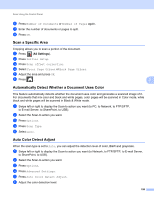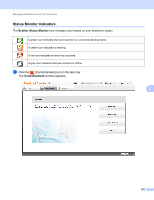Brother International ADS-3000N Users Guide - Page 212
Auto Deskew, Auto Image
 |
View all Brother International ADS-3000N manuals
Add to My Manuals
Save this manual to your list of manuals |
Page 212 highlights
Scan Using the Control Panel 7 Change the settings. The following settings can be changed. Setting Description Auto Deskew Corrects the skew (less than 0.36 in. (9 mm) from the center of the document to the edge) of the scanned data. 1 left edge of the paper feed tray center of the transport path right edge of the paper feed tray Applicable Feature Image OCR E-mail File Yes Yes Yes Yes Print Yes document 7 Scanning direction center of the document less than 9 mm Auto Image Changes the direction of the document based on the Yes Yes Yes Yes Yes Rotation text orientation. 1 Remove Prevents bleedthrough on a two-sided document, and Yes Yes Yes Yes Yes Bleed- also allows you to remove the base color of documents, through / Pattern/ such as newspapers, to make the scanned data more recognizable. 1 Remove Background Color The sensitivity of the Remove Bleed-through / Pattern / Remove Background Color function can be adjusted with the sliders. Moving the slider toward "High" will make the scanner more likely to Remove Bleed-through / Pattern / Remove Background Color, while moving it toward "Low" will make the scanner less likely to Remove Bleed- through / Pattern / Remove Background Color. Skip Blank Page Removes blank pages of the document from the scanning results. 1 Yes Yes Yes Yes Yes Multifeed Detection Uses a ultrasonic sensor to detect when a multifeed has Yes Yes Yes Yes Yes occurred. When this function detects a multifeed, confirm that the data scanned before the multifeed has been saved, and then start scanning again at the next page or the beginning of the document. Display Scanning Results Shows the numbers of total pages saved and blank pages skipped on your computer screen. Yes Yes Yes Yes Yes 1 Depending upon the condition of the original document, this function may not work properly. 196